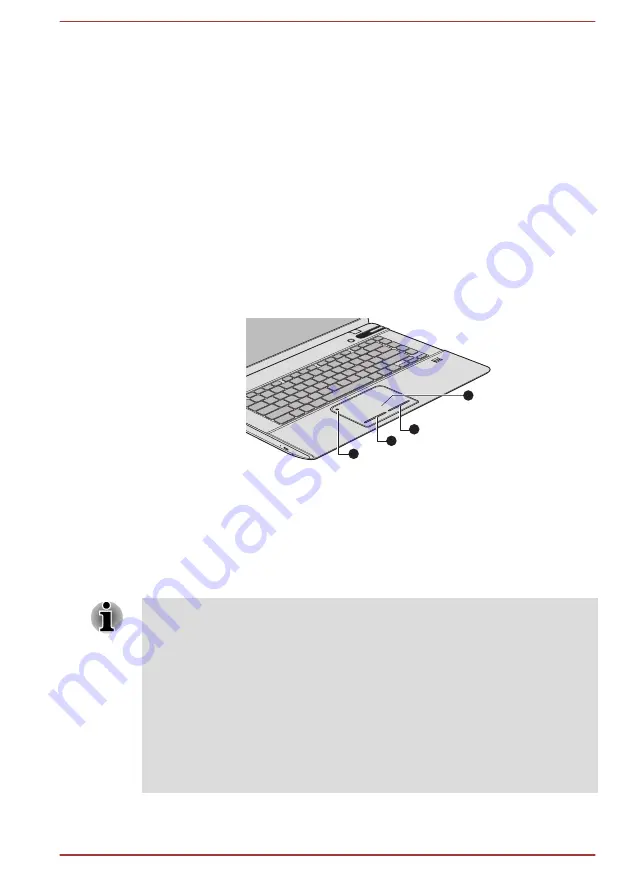
Chapter 3
Operating Basics
This chapter describes the basic operations of your computer, highlights
the precautions that should be taken when using it.
Using the Touch Pad
To use the Touch Pad, simply touch and move your fingertip across it in
the direction you want the on-screen pointer to go.
Figure 3-1 Touch Pad and Touch Pad control buttons
2
2
1
3
1. Touch Pad
3. Touch Pad ON/OFF indicator
2. Touch Pad control buttons
The two buttons at the bottom of the Touch Pad are used like the buttons
on a standard mouse - press the left button to select a menu item or to
manipulate text or graphics designated by the pointer, and press the right
button to display a menu or other function depending on the software you
are using.
You can also tap the Touch Pad to perform functions similar to those of the
left button on a standard mouse.
Click: Tap once
Double-click: Tap twice
Drag and drop: Tap to select the item(s) you want to move, leave your
finger on the Touch Pad after the second tap and then move the item(s) to
their new destination.
For further details on Touch Pad functions, please refer to Touch Pad
settings. To access it, click Start -> Control Panel -> Mouse, select the
Device Settings tab, and then click Settings.
User's Manual
3-1
Содержание Satellite P845
Страница 1: ...User s Manual P845 ...
















































