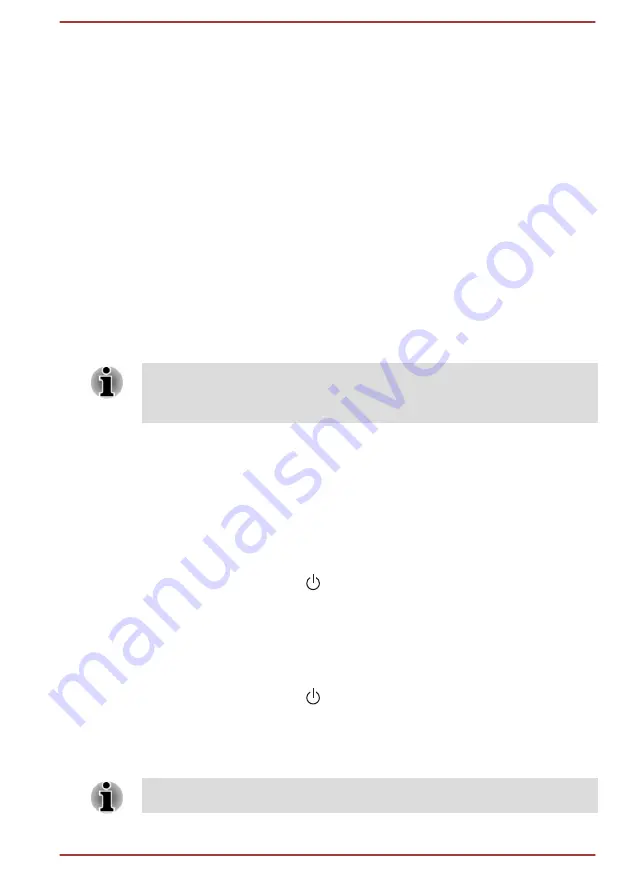
The TOSHIBA PC Health Monitor software does not extend or modify
TOSHIBA's obligations under its standard limited warranty in any way.
TOSHIBA's standard limited warranty terms and limitations apply.
Starting the TOSHIBA PC Health Monitor
The TOSHIBA PC Health Monitor can be opened by clicking
Desktop
Assist -> Support & Recovery -> PC Health Monitor
on the desktop.
The TOSHIBA PC Health Monitor main screen will be displayed.
This utility may be disabled by default on your computer. You can enable it
by clicking
Please click here to enable TOSHIBA PC Health Monitor
.
The "PC Health Monitor Software Notice & Acceptance" screen will be
displayed. Please carefully read the information displayed. Selecting
ACCEPT
and clicking
OK
will enable the program. By enabling the
TOSHIBA PC Health Monitor software, you agree with these terms and
conditions and to the use and sharing of the collected information. Once
the program is enabled, the TOSHIBA PC Health Monitor screen is
displayed, and the program will begin monitoring system functions and
collecting information.
A message will be displayed if any changes which may interfere with the
operation of the program are detected. Follow the instructions displayed on
screen in the message.
TOSHIBA Setup Utility
TOSHIBA Setup Utility is a BIOS setup utility that provides you a menu-
based user interface so that you can easily view and change BIOS
settings.
To enter the BIOS setup utility, follow the steps below:
1.
Save your work.
2.
Click the power icon ( ) on the Start screen and then select
Restart
.
3.
Hold down the
F2
key and then release this key one second after the
computer is power on.
The BIOS setup utility can also be launched by button combination:
1.
Save your work.
2.
Click the power icon ( ) on the Start screen and then select
Shut
down
.
3.
While holding down the
Volume down
button, press the
Power
button
to turn on the power. Release the
Volume down
button after
TOSHIBA Setup Utility is loaded.
Please make sure that fast startup is disabled in the Power Options by
following the steps below:
User's Manual
5-17
Содержание Satellite P50W-B Series
Страница 1: ...User s Manual Satellite P50W B P55W B Series ...
Страница 123: ...Wireless communication 7 4 User s Manual Index 3 ...






























