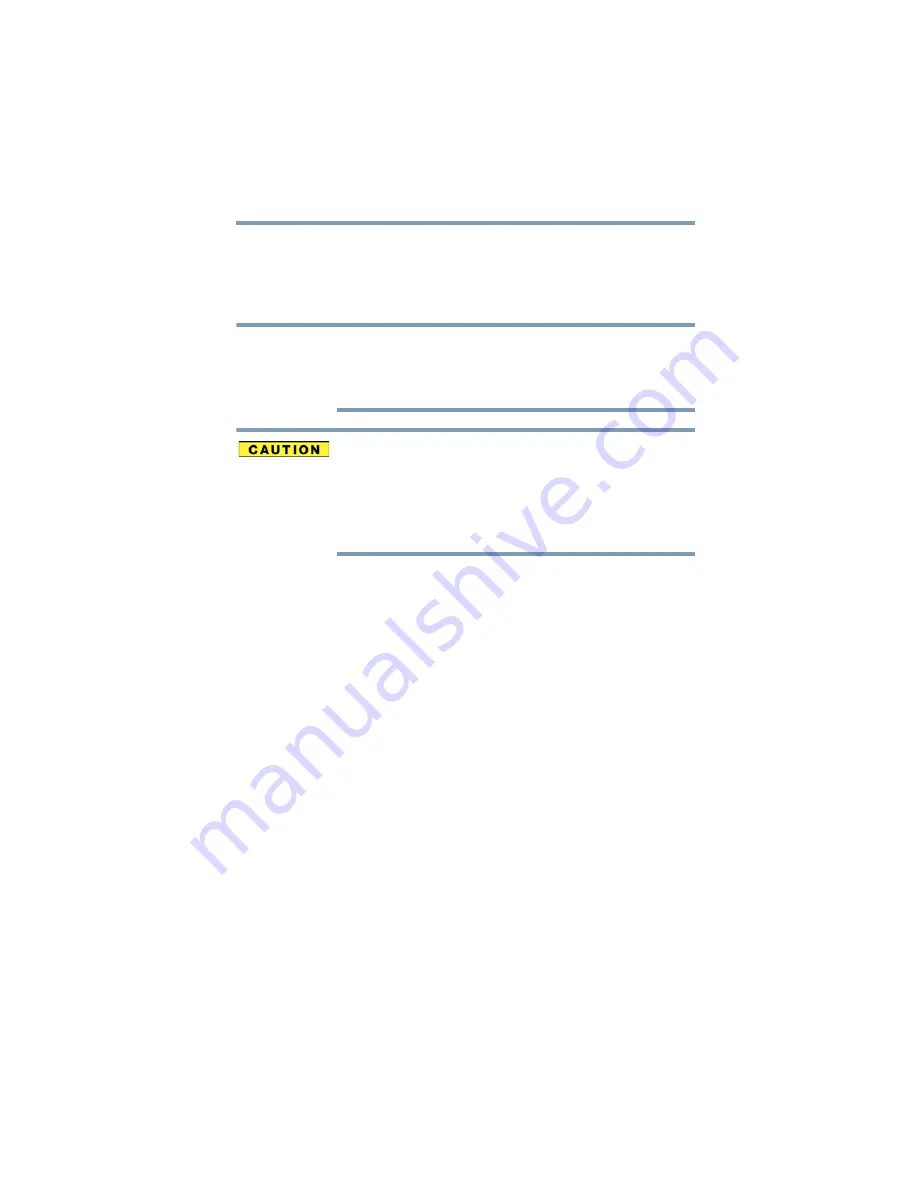
43
Getting Started
Using the computer for the first time
Using the computer for the first time
The computer is now ready for you to turn it on and begin
using it, see
“Exploring Your Computer’s Features” on
When opening or closing the display panel, place one
hand on the palm rest to hold the computer in place and
use the other hand to slowly open or close the display
panel.
To avoid damaging the display panel, do not force it
beyond the point where it moves easily and never lift the
computer by the display panel.
Do not press or push on the display panel and be careful
to remove any pens or other objects from the keyboard
area before closing the display panel.
Small bright dots may appear on your screen display when
you turn on your computer. Your display contains an
extremely large number of thin-film transistors (TFT) and is
manufactured using high-precision technology. Any small
bright dots that may appear on your display are an intrinsic
characteristic of the TFT manufacturing technology. Over a
period of time, and depending on the usage of the computer,
the brightness of the screen will deteriorate. This is also an
intrinsic characteristic of the screen technology. When the
computer is operated on battery power, the screen will dim
and you may not be able to increase the brightness of the
screen while on battery power.
Initial setup
The Windows 8 Startup screen is the first screen displayed
when you turn on your computer for the first time. Follow the
on-screen instructions on each screen in order to properly
install the operating system and begin using your computer.
NOTE
















































