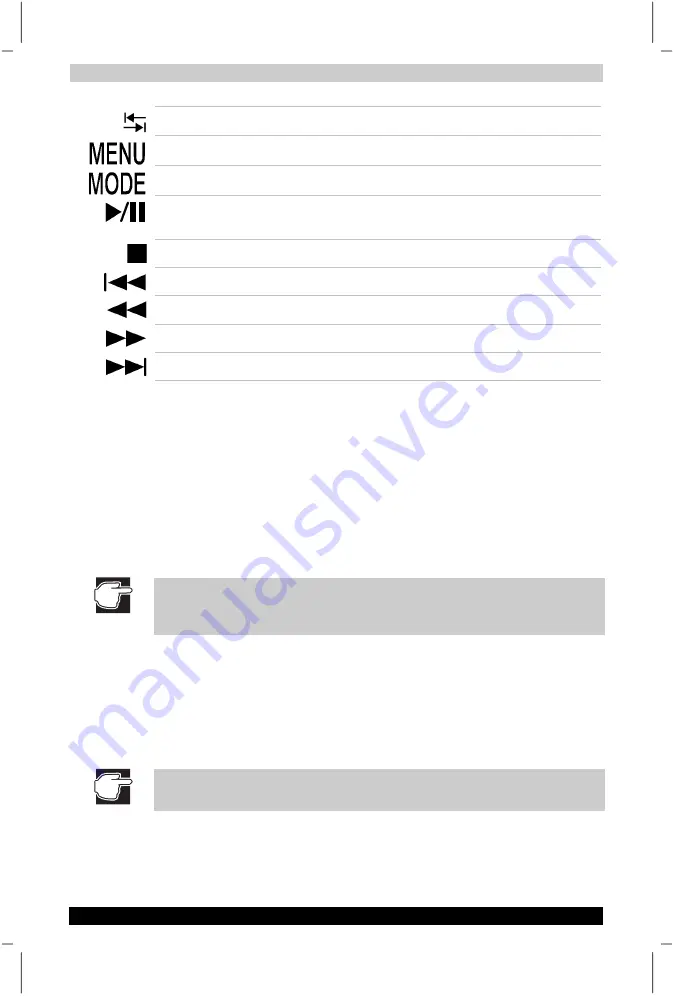
Using Advanced Features
User's Manual
5-9
Satellite P20
Version
1
Last Saved on 30/05/2003 13:57
ENGLISH using Euro_M.dot –– Printed on 30/05/2003 as T202014-EN
Tab Key
Identical to the keyboard’s tab key.
Menu
Calls up the DVD menu during DVD playback.
Mode
Switches modes.
Play/Pause
Plays and/or pauses the current track, whether it
is a DVD or CD.
Stop
Stops playing.
Previous
Skips to the previous chapter/track.
Fast Backward
Shuttles backwards through the track.
Fast Forward
Shuttles forwards through the track.
Next
Skips to the next chapter/track.
Using Wireless LAN
Your computer may integrate 802.11b or 802.11a/b Wireless Networking,
depending on the model purchased. It is a high- speed wireless network
connection that uses two-way radio transmission to communicate with an
“Access Point” transceiver that is physically connected to the network by
cable.
The Atheros Client Utility, which is the Wireless Networking driver utility,
has been pre-installed and setup on the computer. You may get detailed
operating and setup information from its online Help.
This utility should be used only if you have an 802.11a/b setup, but not for
802.11b. If you are using 802.11.b, use the manager built into
Windows
®
XP. Adhoc mode is only supported on 802.11b.
1.
Slide the Wireless Communication switch to turn on the Wireless
Networking. The LED will light amber to show the on status.
2.
Run the TOSHIBA Client Manager from the system task bar to
connect the nearest Access Point if you are using 802.11a/b.
With the Wireless Communication switch in the ‘on’ position, Wireless
LAN activity can be turned on and off at any time by pressing the hot key
Fn + F8
.
Please turn off wireless networking feature before boarding a plane or
entering a hospital.






























