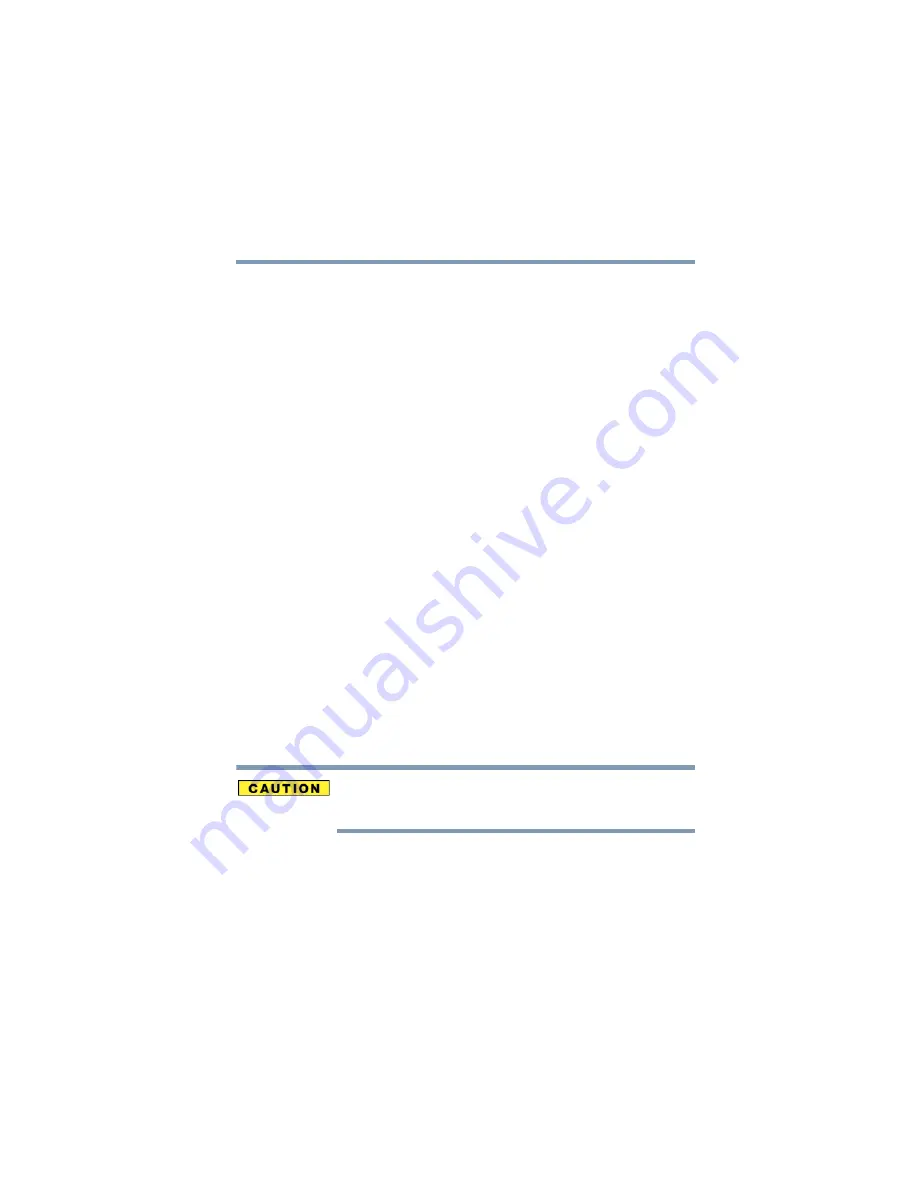
185
If Something Goes Wrong
Resolving a hardware conflict
5.375 x 8.375 ver 2.3
DVD-ROM or multi-function drive problems
You cannot access a disc in the drive.
Make sure the drive tray has closed properly. Press gently
until it clicks into place.
Open the drive tray and remove the disc. Make sure the drive
tray is clean. Any dirt or foreign object can interfere with the
laser beam.
Examine the disc to see whether it is dirty. If necessary, wipe
it with a clean cloth dipped in water or a neutral cleaner.
Replace the disc in the tray. Make sure it is lying flat, label
side uppermost. Press the disc down until it locks on the
spindle. Close the drive tray carefully, making sure it has shut
completely.
You press the disc eject button, but the drive tray does
not slide out.
Make sure the computer is connected to a power source and
turned on. The modular bay drive eject mechanism requires
power to operate.
To remove a disc without turning on the computer, use a
narrow object, such as a straightened paper clip, to press the
manual eject button. This button is in the small hole next to
the disc eject button on the right side of the computer.
Never use a pencil to press the manual eject button. Pencil
lead can break off inside the computer and damage it.
Pull the tray fully open, remove the disc and place it in its
Some discs run correctly, but others do not.
If the problem is with an application CD-ROM, refer to the
software’s documentation and check that the hardware
configuration meets the program’s needs.
















































