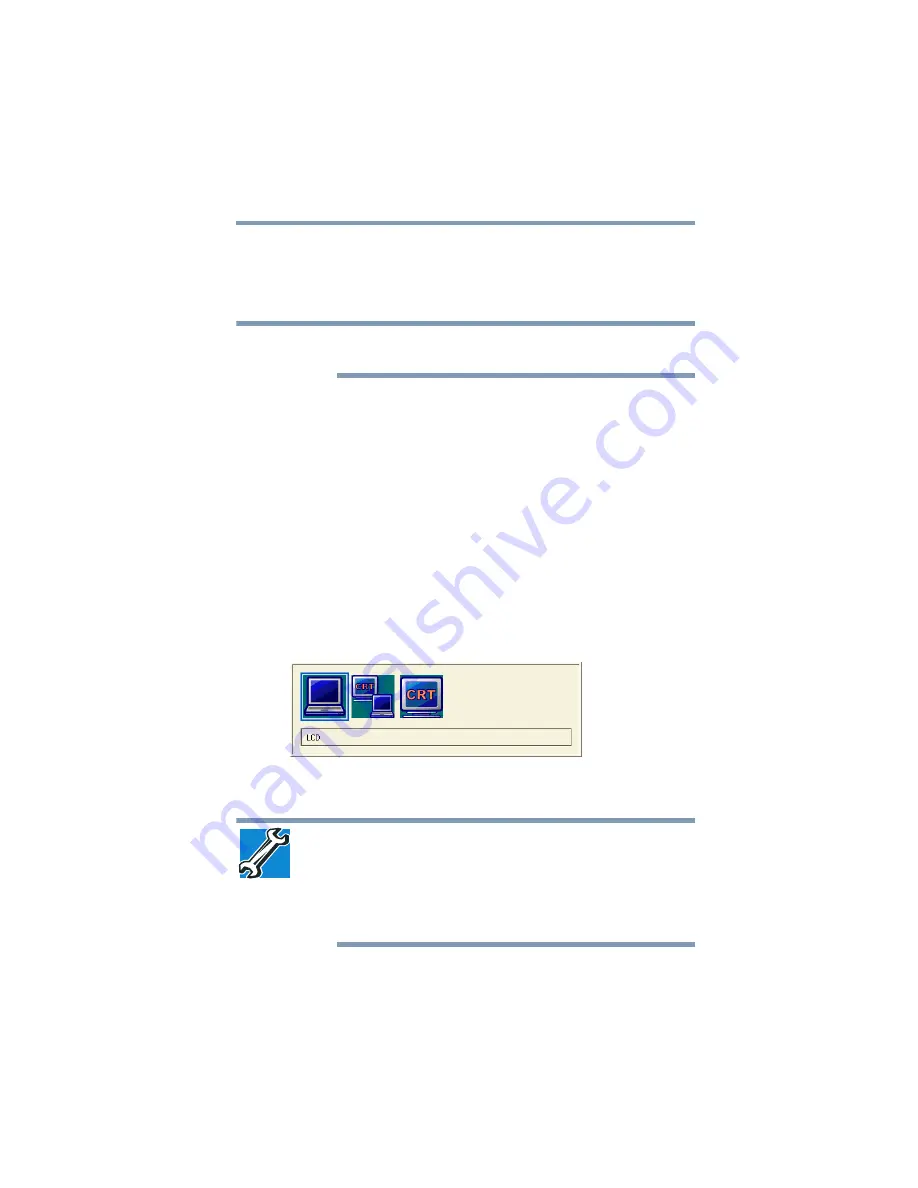
59
Getting Started
Using external display devices
Directing the display output when you turn on the computer
Once you have connected an external display device, you can
choose to use the internal display only, the external device only, or
both simultaneously.
Some modes are only available with the appropriate device attached
and turned on.
The quickest way to change the display output settings is to use the
display hot key (
Fn
+
F5
):
1
Press
Fn
and
F5
simultaneously.
2
While holding down
Fn
, press
F5
repeatedly until the setting
you want takes effect. Briefly pause each time you press the
F5
key to allow time for the display to change.
This hot key cycles through the settings in the following order
(only the first option is available when you do not have an
external monitor attached):
❖
LCD—Internal display only
❖
LCD + CRT—Internal display and external monitor
simultaneously
❖
CRT—External monitor only
(Sample Image) Display options window
3
Release the
Fn
key.
TECHNICAL NOTE: You can also change these settings using the
Display Properties box.
Set the option for the video controller by clicking Start,
Control Panel, Appearance and Themes, and then Display. Choose
the Settings tab, click the Advanced button, select Display Device,
select the applicable Monitor type, and then click Apply or OK.
NOTE






























