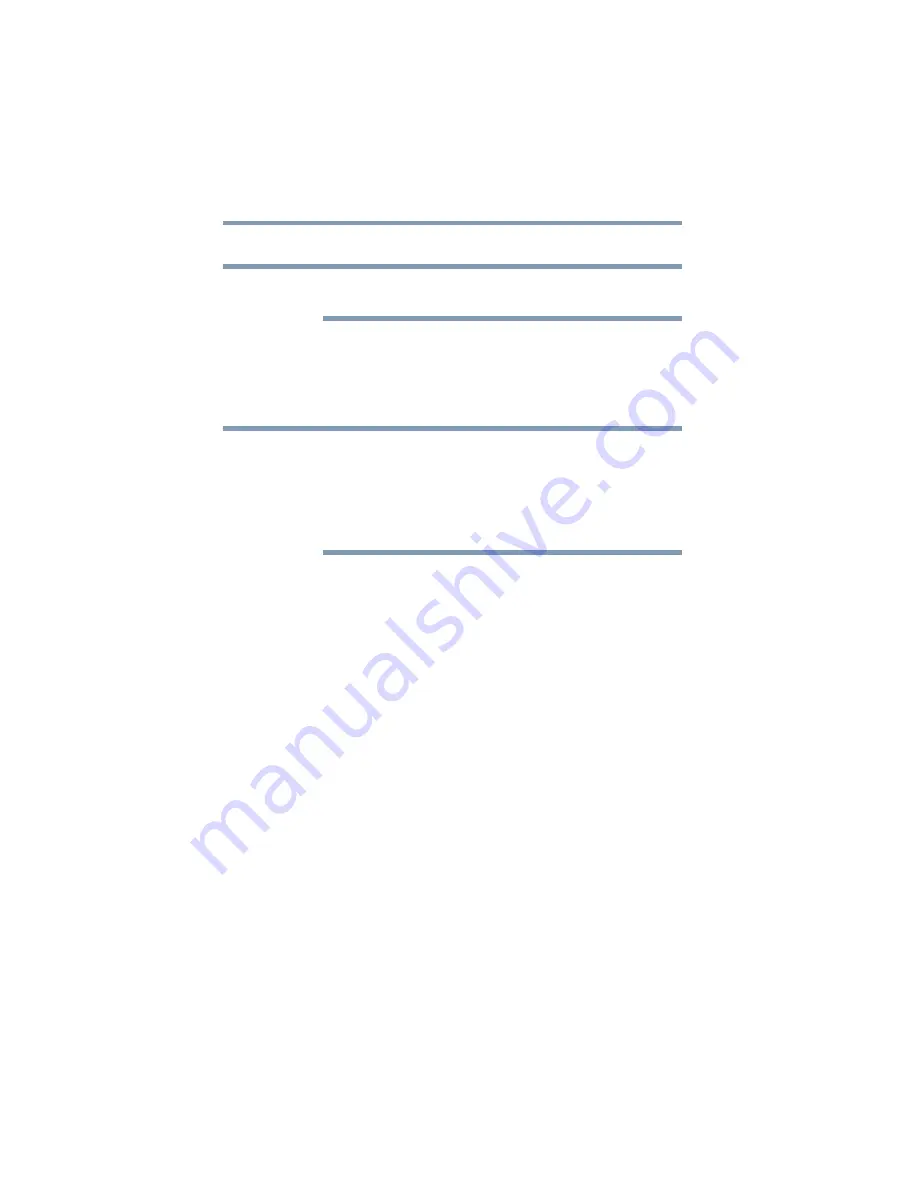
54
Getting Started
Hard Drive Recovery
Creating a Recovery DVD
To purchase an optional external optical drive, visit the Toshiba Web
site at
Depending on your system configuration, you may be able to copy
the hard drive recovery to DVD which gives you the ability to
recover your hard disk drive and recover your system if the hard
drive recovery partition has been deleted or the hard disk has been
replaced on your computer.
The system will prompt you to insert a blank DVD to copy the hard drive
recovery. If your optional external optical disc drive is not writable,
contact Toshiba Customer Support to obtain the Recovery media for
your system.
The Toshiba Customer Support Center in the United States is
(800) 457-7777; outside the United States it is (949) 859-4273.
To create a recovery DVD:
1
Connect an optional external writable optical drive.
2
Click Start, All Programs, TOSHIBA, Recovery, and then
Recovery Disc Creator.
3
Select DVD (to create a Recovery media on DVD).
4
Select the items you want to copy by clicking the check box
next to the item’s Name—recovery files, applications (original
bundled drivers and applications), or both the recovery files
and applications.
5
Click Create.
6
Insert a blank DVD into your optional external writable optical
drive when prompted.
7
Follow the on-screen prompts for completing the copy process.
For more information on using the Recovery media you have
created with the preceding steps see
.
NOTE
NOTE






























