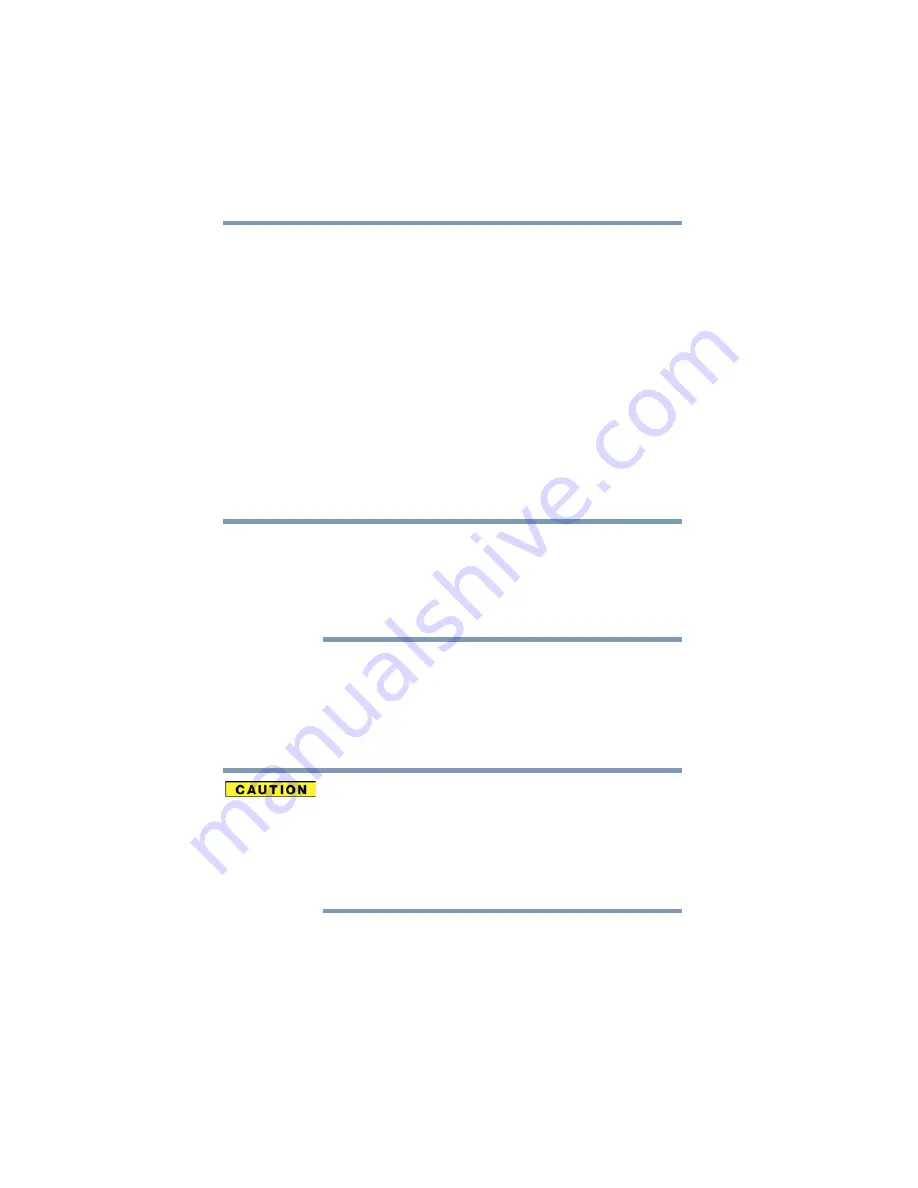
112
Utilities
Password Utility
Deleting a supervisor password
To delete a supervisor password:
1
To access Supervisor Password from the Start screen
begin typing
Password Utility
.
2
Click or touch
Password Utility
.
A pop-up screen appears asking for a password.
3
Enter your password, and then click or touch
Verify
.
4
Click or touch
Supervisor Password
.
5
Click or touch
Delete
.
An authority verification pop-up screen appears.
6
Click or touch
Delete
.
7
Enter the password, and then click or touch
Verify
.
Password Utility will suggest “memo.txt” for the text file
name. If you have saved a password previously, using
the same name may overwrite your password text file
with the new password. By using a different name, you
can prevent overwriting your previously stored
passwords.
8
Click or touch
OK
to exit.
Using a user password
A user password provides power-on password protection.
Setting a user password
If you choose to set a supervisor or user password,
TOSHIBA strongly recommends that you save your
password in a location where you can later access it
should you not remember it.
TOSHIBA is not responsible for any losses that may
occur to you, your organization or others as a result of the
inability to access your computer.
To register a password for the power-on password functions:
1
To access User Password from the Start screen begin
typing
Password Utility
.
NOTE
















































