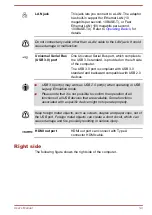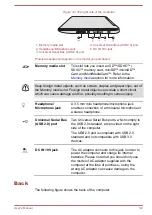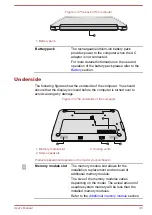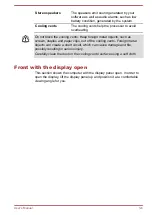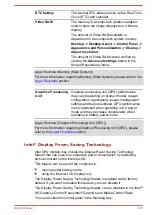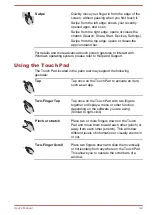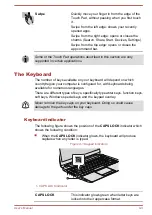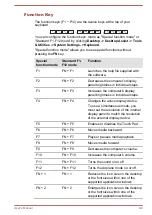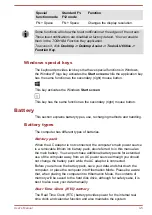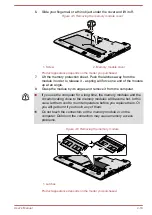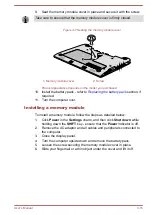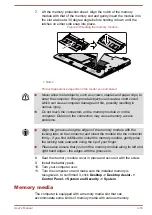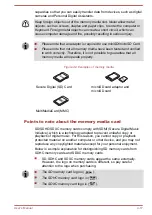Swipe
Quickly move your finger in from the edge of the
Touch Pad, without pausing when you first touch
it.
Swipe from the left edge: shows your recently
opened apps.
Swipe from the right edge: opens or closes the
charms (Search, Share, Start, Devices, Settings).
Swipe from the top edge: opens or closes the
app command bar.
Some of the Touch Pad operations described in this section are only
supported in certain applications.
The Keyboard
The number of keys available on your keyboard will depend on which
country/region your computer is configured for, with keyboards being
available for numerous languages.
There are different types of keys, specifically typewriter keys, function keys,
soft keys, Windows special keys and the keypad overlay.
Never remove the key caps on your keyboard. Doing so could cause
damage to the parts under the key caps.
Keyboard indicator
The following figure shows the position of the
CAPS LOCK
indicator which
shows the following condition:
When the
CAPS LOCK
indicator glows, the keyboard will produce
capitals when any letter is typed.
Figure 4-1 Keypad indicators
1
1. CAPS LOCK indicator
CAPS LOCK
This indicator glows green when letter keys are
locked into their uppercase format.
User's Manual
4-3