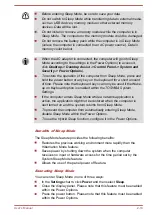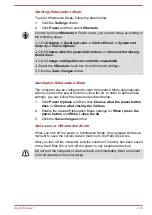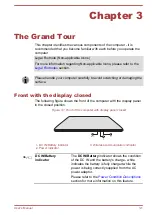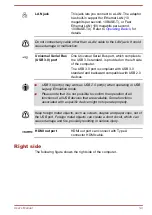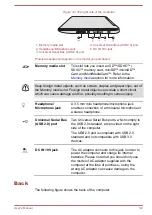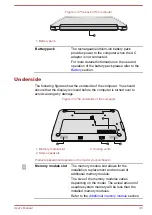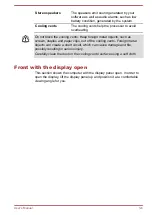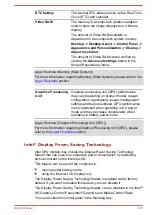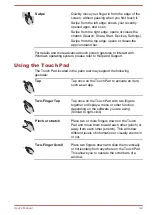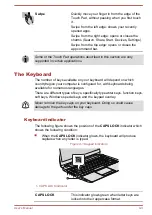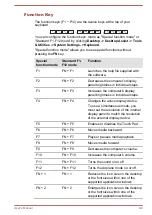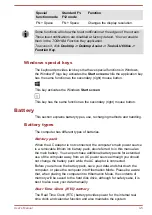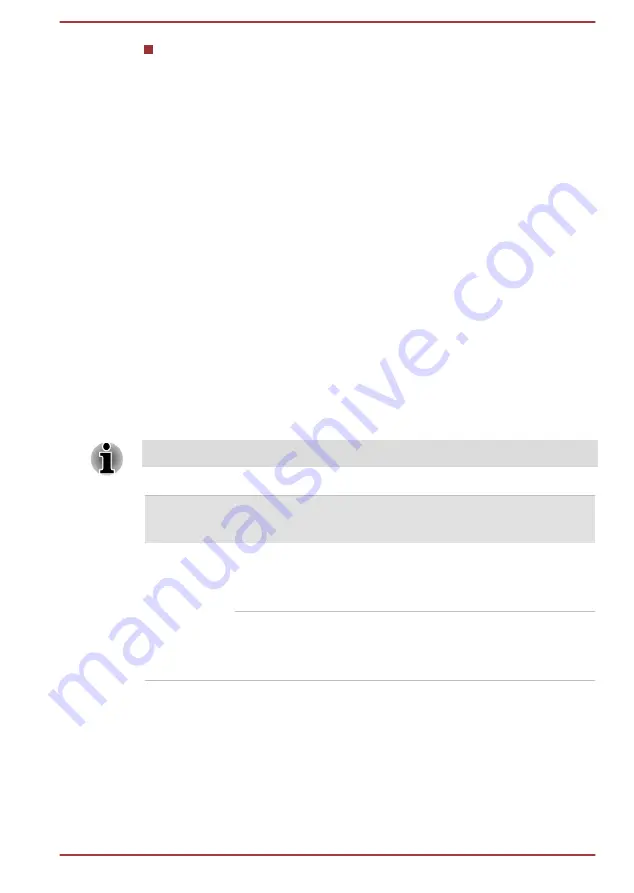
Right-click on the desktop and click
Graphics Properties...
In Intel
®
HD Graphics Control Panel:
1.
Click
Power
and select
On battery
.
2.
Click
Off
under
Display Power Saving Technology
.
3.
Click
Apply
.
If you want to enable this feature, under the conditions mentioned above,
click
On
under
Display Power Saving Technology
.
In Intel
®
Graphics and Media Control Panel:
1.
Click
Power
.
2.
Select
On battery
from the drop-down menu in
Power Source
.
3.
Clear the
Display Power Saving Technology
check box.
4.
Click
OK
.
If you want to enable this feature, under the conditions mentioned above,
select the
Display Power Saving Technology
check box.
Power Condition Descriptions
Power conditions
The computer's operating capability and battery charge status are affected
by different power conditions, including whether an AC adaptor is
connected and what the charge level is for that battery.
The LED in the table below refers to the DC IN/Battery indicator.
Power on
Power off
(no operation)
AC adaptor
connected
Battery fully
charged
• Operates
• No charge
• LED: white
• No charge
• LED: white
Battery partially
charged or no
charge
• Operates
• Charge
• LED: amber
• Quick charge
• LED: amber
User's Manual
3-11