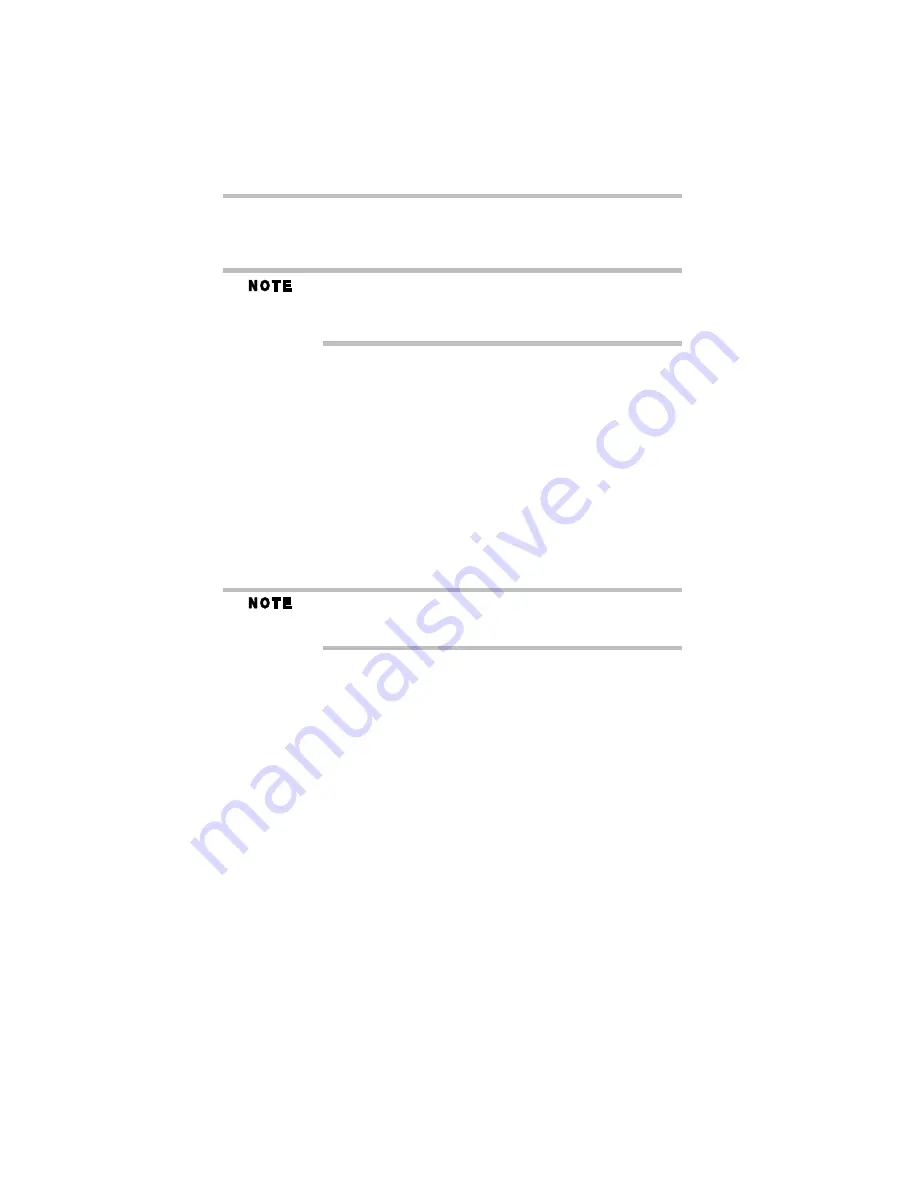
34
Using the TouchPad™
5.375 x 8.375 ver 3.1
❖
Scan all new files for viruses.
❖
Do not turn off the computer if a drive indicator light indicates
a drive is active.
The Windows
®
operating system records information, such as your
desktop setup, during its shutdown procedure. If you do not let the
Windows
®
operating system shut down normally, details such as new
icon positions may be lost.
Using the TouchPad
™
The TouchPad
™
, the small, rectangular area located in front of the
keyboard, is sensitive to touch and enables you to move the cursor
with the stroke of a finger. Simply move your finger on the
TouchPad in the direction you would like to move the cursor:
❖
To move the cursor to the top of the page, push your finger
forward on the TouchPad.
❖
To move the cursor to the bottom of the page, drag your finger
toward yourself.
❖
To move the cursor to the right side of the page, slide your
finger across the TouchPad from left to right.
❖
To move it to the left side, slide your finger from right to left.
Because the TouchPad is much smaller than the display screen, moving
your cursor across the screen often means having to move your finger
several times across the TouchPad in the preferred direction.
Once you have positioned your cursor, you can click it into place by
either double-tapping the TouchPad or clicking the control buttons.
Scrolling with the TouchPad
™
There are two active regions on the TouchPad
™
that allow you to
scroll as you would with any wheel device on a mouse or trackball.
To scroll vertically, run your finger up or down along the right edge
of the TouchPad. To scroll horizontally, run your finger along the
bottom edge of the TouchPad. This feature can be disabled or
changed in the Mouse Properties dialog box.
Control buttons
When a step instructs you to click or choose an item, move the
cursor to the item, then press and release the primary (left-hand)
button. To double-click, press the primary button twice in rapid
succession. The primary button usually corresponds to the left
mouse button.
Содержание Satellite M305-S4991E
Страница 52: ...GMA500596010 03 08 ...
















































