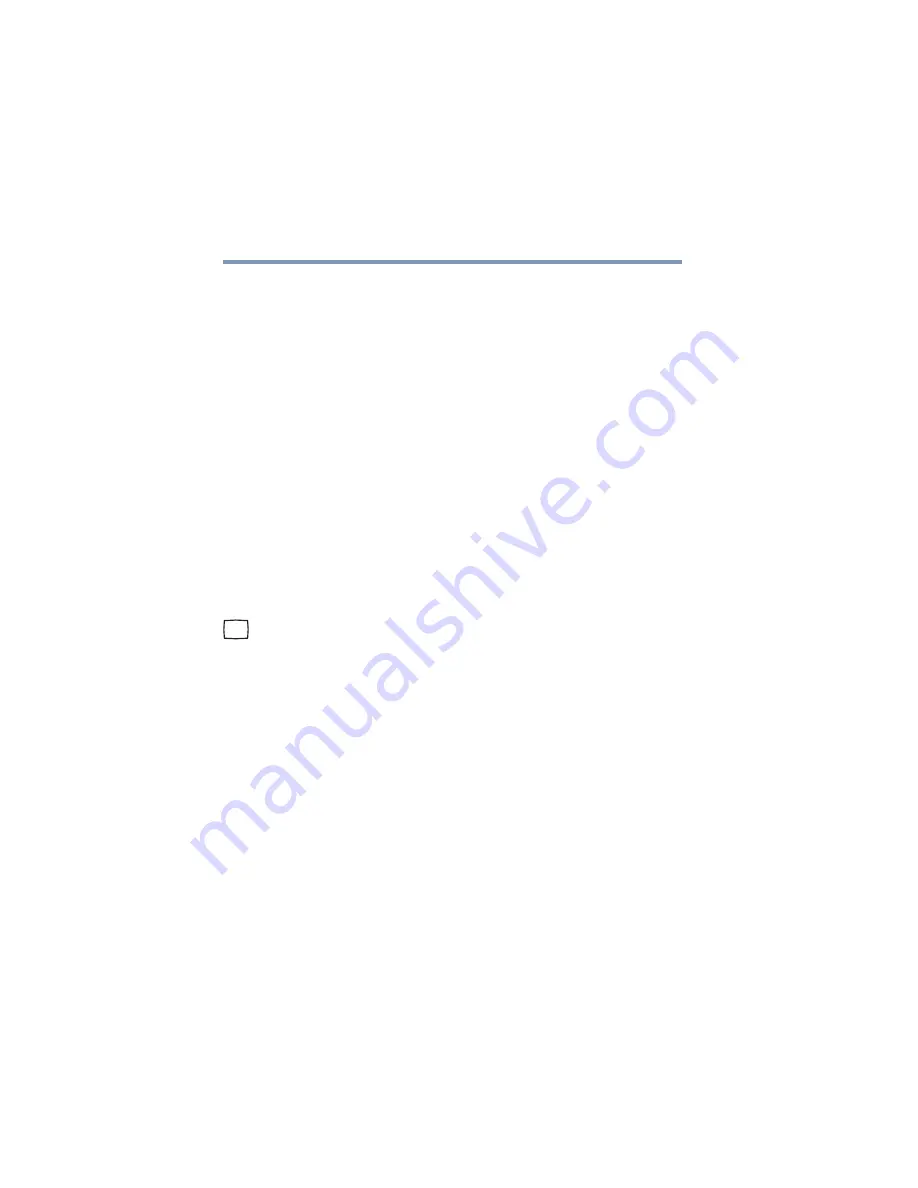
64
Getting Started
Using external display devices
5.375 x 8.375 ver 2.3
Using external display devices
Your computer comes with a built-in LCD display, but you
can also connect an external display device to the available
video ports:
❖
An external monitor or projector via the RGB (monitor) port
❖
A standard television, projector, or VCR/DVD player via
the S-video Out port
Before connecting a television, video projector, monitor or
other external display device, configure your computer for
the type of device you are connecting. To do this, refer to the
documentation for your operating system and devices.
Connecting an external monitor or projector
You can easily attach an external monitor or projector to your
computer if you need a larger screen. To do this:
1
Connect the monitor’s video cable to the RGB (monitor)
port on the left side of the computer.
2
Connect the device’s power cable to a live electrical outlet.
3
Turn on the external device.
4
Set the display mode by pressing
Fn + F5
, or by
configuring the Display Properties settings.
Directing the display output when you turn on the computer
Once you have connected an external display device, you can
choose to use the internal display only, the external device
only, or both simultaneously. The quickest way to change the
display output settings is to use the display hot key (
Fn
+
F5
):
1
Press
Fn
and
F5
simultaneously.
















































