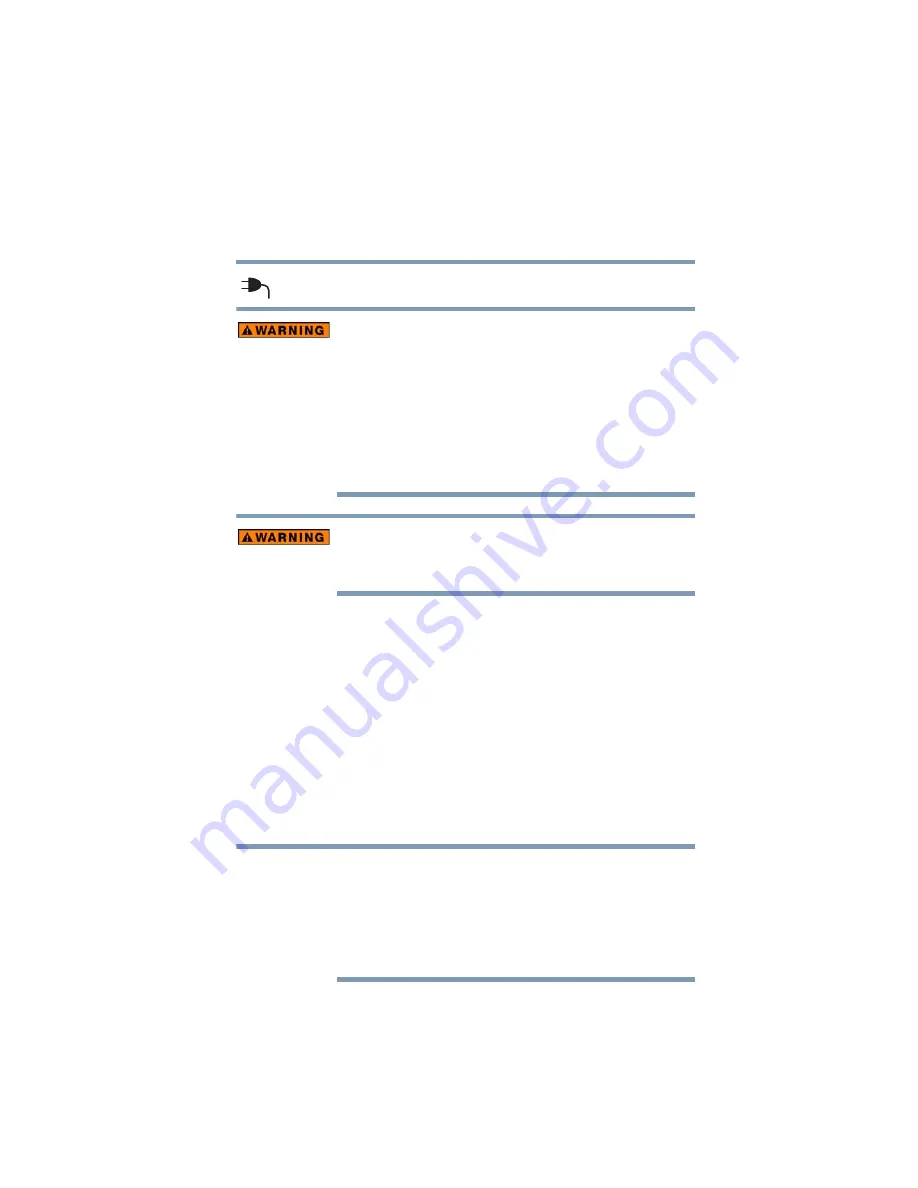
49
Getting Started
Connecting to a power source
5.375 x 8.375 ver 2.3
The AC power light on the indicator panel glows blue.
Never tamper with the cord/cable or plug; never splice or alter
a cord/cable; never bend or twist a cord/cable; never place
heavy objects on a cord/cable; never place a cord/cable near a
heat source; never run a cord/cable through a pinch point such
as a door or window; never use nails, staples or similar
objects to fasten or attach cord in place; never attempt to
disassemble or repair an AC adapter or a Battery Charger.
Doing any of the above may damage the cables, and/or result
in a fire or electric shock, possibly resulting in serious injury.
Never attempt to connect or disconnect a power plug with wet
hands. Failure to follow this instruction could result in an
electric shock, possibly resulting in serious injury.
The computer’s main battery light gives you an indication of
the main battery’s current charge:
❖
Glows amber while the main battery is being charged
(AC adapter connected)
❖
Glows blue when the main battery is fully charged
❖
Is unlit when the main battery has discharged, the
battery is not charging, or the AC adapter is not
plugged into the computer or AC outlet
❖
Flashes amber when the main battery charge is low and it is
time to recharge the main battery or plug in the AC adapter
If the AC power light flashes amber during charging,
either the main battery is malfunctioning, or it is not
receiving correct input from the AC power supply.
Disconnect the AC power cord/cable and remove the
main battery pack. See
“Changing the main battery” on
for information on replacing the main battery.
NOTE
















































