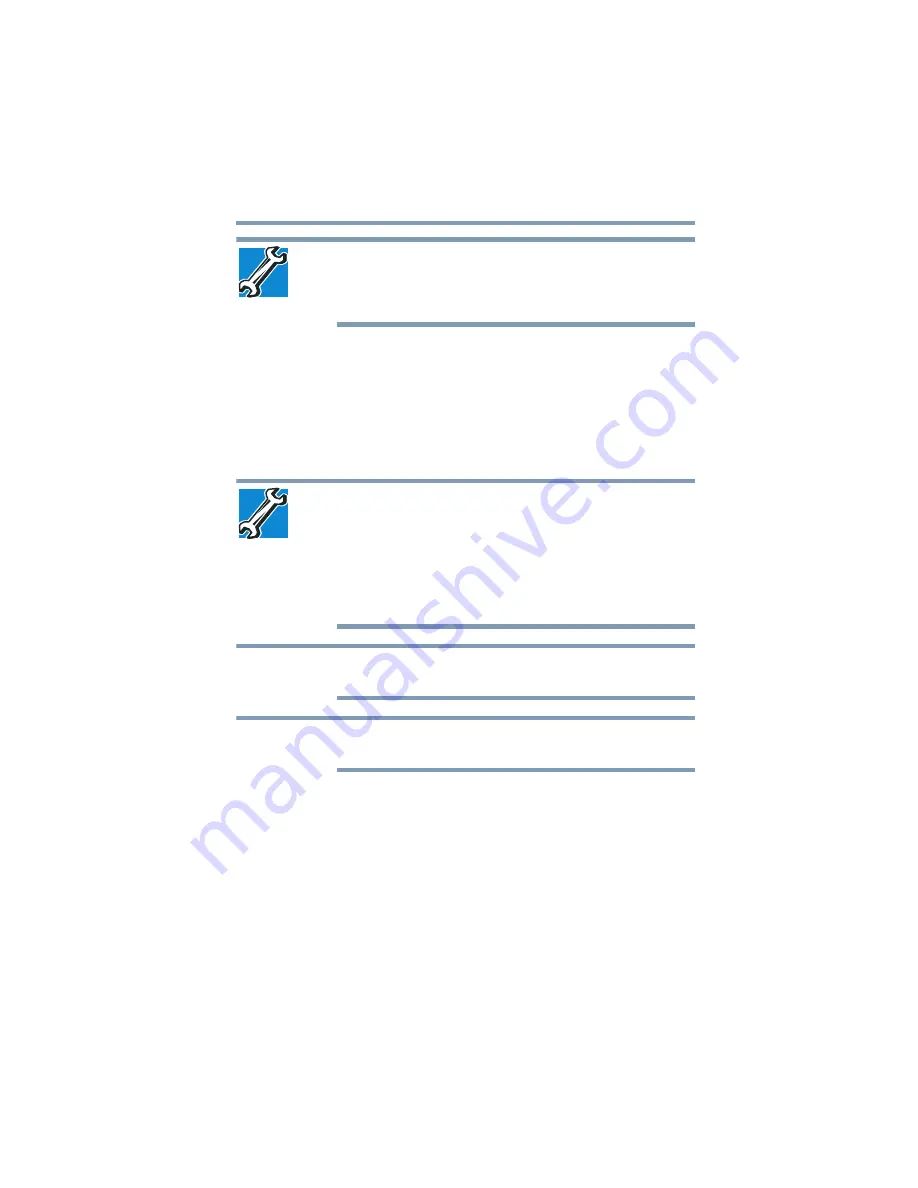
105
Learning the Basics
Using the optical disc drive
TECHNICAL NOTE: When restoring files, the backup program
prompts you if you try to overwrite a file that already exists on the
internal storage drive. Make sure the backup version is the one you
want before overwriting the existing file.
Using the optical disc drive
Optical storage is a popular medium for software, music, and video.
Digital versatile discs or Blu-ray Discs™ (DVDs or BDs) provide a
significant increase in data storage and support features that were
not available on previous video platforms. These features include
wide-screen movies, multiple language tracks, digital surround
sound, multiple camera angles, and interactive menus.
TECHNICAL NOTE: Your optical disc drive is set to play region 1
(North America) for DVD-ROMs or BD-ROMs, depending on the type
of drive. If you play a DVD or BD from another region, the drive will
automatically change to play in the format of the other region. The
drive will allow you to change regions four times. On the fourth
change, the region will be “locked in.” That is, the drive will only play
DVDs and BDs from that last region. Note that changing from region
1 to region 2 and back to region 1 is counted as two changes.
For optimum DVD and BD performance, it is recommended that you
play DVDs and BDs while running the computer on AC power.
When viewing DVD and BD movies use the DVD or BD player
software that came with your computer.
Viewing Blu-ray Disc™ movies
(Available on certain models)
Your system may come with a Blu-ray Disc™ drive. Due to
differences between High Definition and previous viewing
capabilities, consider the following:
❖
Use an HDCP (High-Bandwidth Digital Content Protection)
HDMI™ cable to view High Definition content via your
Blu-ray Disc™ drive on an external monitor or television. The
external monitor or television must support HDMI™.
NOTE
NOTE






























