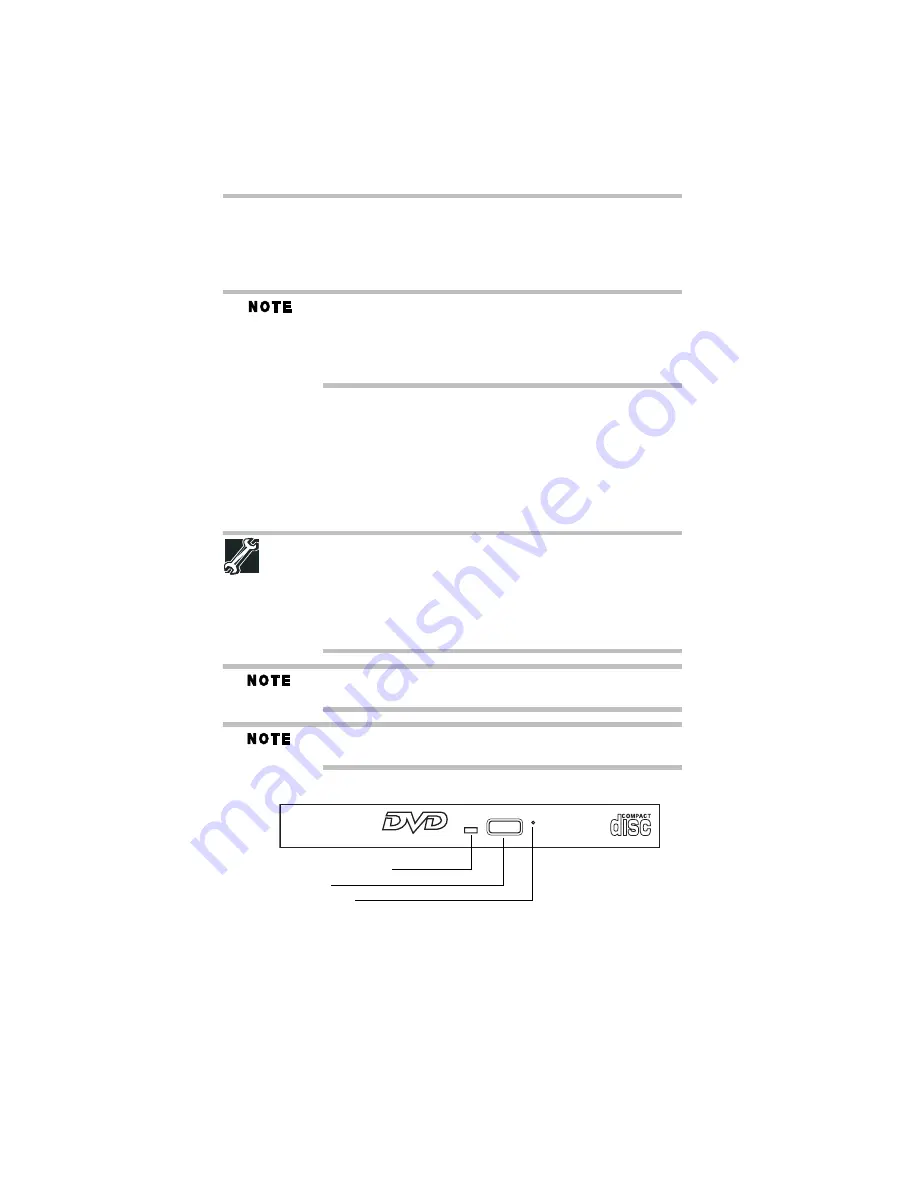
40
Using the optical drive
5.375 x 8.375 ver 3.1
Disabling or enabling the TouchPad™
The TouchPad™ is enabled by default. To enable/disable the
TouchPad, press
Fn + F9
. For more information, see “Disabling or
enabling the TouchPad” in the electronic user’s guide.
Alternately, you can disable only the tapping feature. If you disable
tapping only, you can still use the TouchPad’s control buttons and
move the pointer by sliding your finger on the TouchPad. To disable
tapping only, use the Mouse Properties option in the Windows
Control Panel.
Using the optical drive
Optical storage is a popular medium for software, music, and video.
Digital versatile discs (DVDs) provide a significant increase in data
storage and support features that were not available on previous
video platforms. These features include wide-screen movies,
multiple language tracks, digital surround sound, multiple camera
angles, and interactive menus.
TECHNICAL NOTE: Your optical drive is set to play region 1 (North
America) DVD-ROMs. If you play a DVD disc from another region,
the drive will automatically change to play in the format of the other
region. The drive will allow you to change regions four times. On the
fourth change, the region will be “locked in.” That is, the drive will
only play DVDs from that last region. Note that changing from region
1 to region 2 and back to region 1 is counted as two changes.
For optimum DVD performance, it is recommended that you play
DVDs while running the computer on AC power.
When viewing DVD movies use the DVD Player software that came
with your computer.
Your optical drive may look like this:
(Sample Illustration) Optical drive
Drive in-use indicator light
—Indicates when the drive is in use.
Eject button
—Press to release the disc tray.
Drive in-use indicator light
Eject button
Manual eject hole
Содержание Satellite L455-S5976
Страница 56: ...GMA500772010 09 09 Printed on recycled paper ...
















































