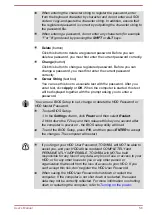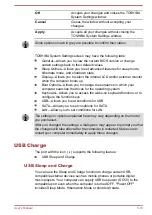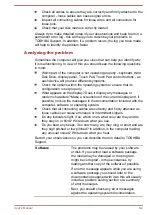OK
Accepts your changes and closes the TOSHIBA
System Settings window.
Cancel
Closes the window without accepting your
changes.
Apply
Accepts all your changes without closing the
TOSHIBA System Settings window.
Some options shown in grey are possible to confirm their status.
TOSHIBA System Settings screen may have the following tabs:
General—Allows you to view the current BIOS version or change
certain settings back to their default values
Sleep Utilities—Allows you to set advanced features for sleep mode,
hibernate mode, and shutdown state
Display—Allows you to select the internal LCD and/or external monitor
when the computer boots up
Boot Options—Allows you to change the sequence in which your
computer searches the drives for the operating system
Keyboard—Allows you to access the wake-on keyboard function, or to
configure the function keys
USB—Allows you to set conditions for USB
SATA—Allows you to set conditions for SATA
LAN—Allows you to set conditions for LAN
The settings or options explained here may vary depending on the model
you purchased.
After you changed the settings, a dialog box may appear to prompt you that
the changes will take effect after the computer is restarted. Make sure to
restart your computer immediately to apply these changes.
USB Charge
The port with the icon ( ) supports the following feature:
USB Sleep and Charge
USB Sleep and Charge
You can use the Sleep and Charge function to charge certain USB-
compatible external devices such as mobile phones or portable digital
music players. Your computer can supply USB bus power (DC5V) to the
compatible port even when the computer is turned OFF. "Power OFF"
includes Sleep Mode, Hibernation Mode or shutdown state.
User's Manual
5-10
Содержание Satellite L40D
Страница 1: ...User s Manual L40 L40t L40D P40 P40t ...