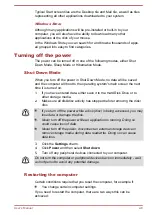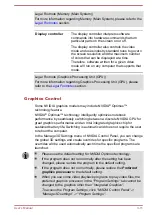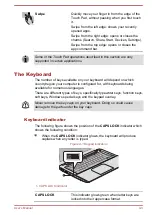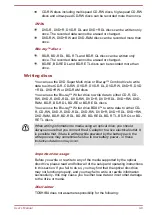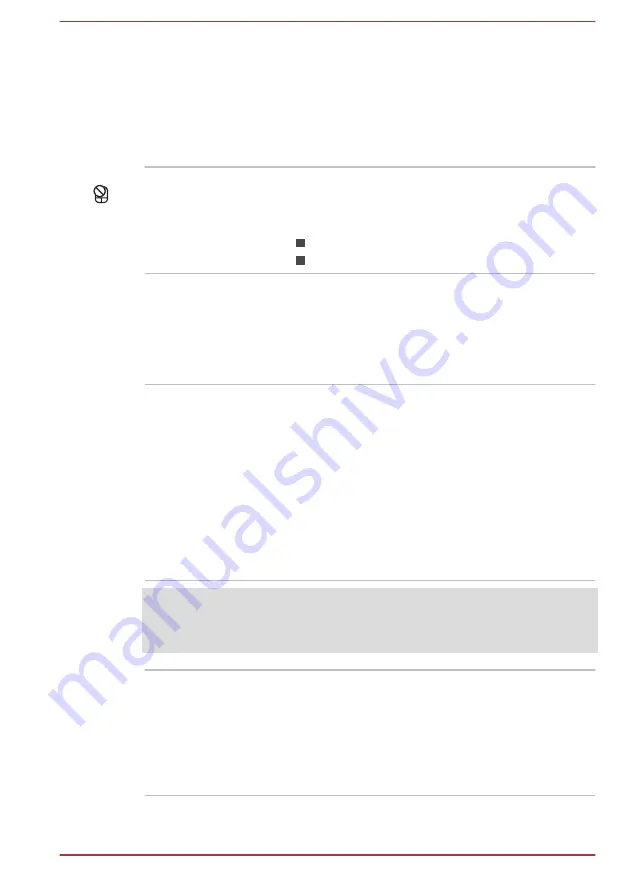
Touch Pad control
buttons
The two buttons located on the bottom of the
Touch Pad are used like the buttons on a
standard mouse - press the left button to select a
menu item or to manipulate text or graphics
designated by the pointer, and press the right
button to display a menu or other function
depending on the software you are using.
Touch Pad ON/OFF
indicator
Double tap this indicator to enable/disable the
Touch Pad.It also shows the status of the Touch
Pad:
Enabled: off
Disabled: glows white
Internal Hardware Components
This section describes the internal hardware components of your computer.
The actual specifications may vary depending on the model you
purchased.
Battery pack
This computer includes a battery pack inside.
However, please do not attempt to dismount or
replace it by yourself. Please contact an
authorized TOSHIBA service provider, if
necessary.
The rechargeable lithium-ion battery pack
provides power to the computer when the AC
adaptor is not connected.
For more detailed information on the use and
operation of the battery pack please refer to the
section.
Legal Footnote (Battery Life)
For more information regarding Battery Life, please refer to the
CPU
The processor type varies depending on model.
To check which type of processor is included in
your model, open the TOSHIBA PC Health
Monitor utility by clicking
Desktop -> Desktop
Assist (in taskbar) -> Support & Recovery ->
PC Health Monitor
,and then click
PC
Information
.
User's Manual
3-9
Содержание Satellite L40D
Страница 1: ...User s Manual L40 L40t L40D P40 P40t ...