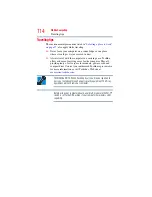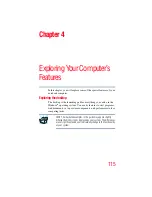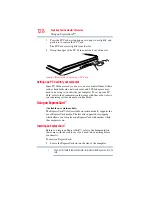128
Exploring Your Computer’s Features
Using an ExpressCard™
3
Press the PC Card eject button once to pop it out slightly, and
push it in to remove the PC Card.
The PC Card ejects slightly from the slot.
4
Grasp the edges of the PC Card and slide it out of the slot.
(Sample Illustration) Removing a PC Card
Setting up a PC Card for your computer
Some PC Cards are ready to use as soon as you install them. Others,
such as hard disk cards, network cards, and SCSI adapters, may
need to be set up to work with your computer. To set up your PC
Card, refer to the documentation that came with the card or refer to
your operating system manual or online Help.
Using an ExpressCard
™
(Available on certain models)
The ExpressCard™ slot (available on certain models) supports the
use of ExpressCard media. The slot also supports hot swapping,
which allows you to replace one ExpressCard with another while
the computer is on.
Inserting an ExpressCard
™
Before you insert an ExpressCard™, refer to the documentation
that comes with the card to see if you need to do anything before
you insert it.
To insert an ExpressCard:
1
Locate the ExpressCard slot on the side of the computer.
You may first need to remove the card slot protector before you can insert a
card.
NOTE