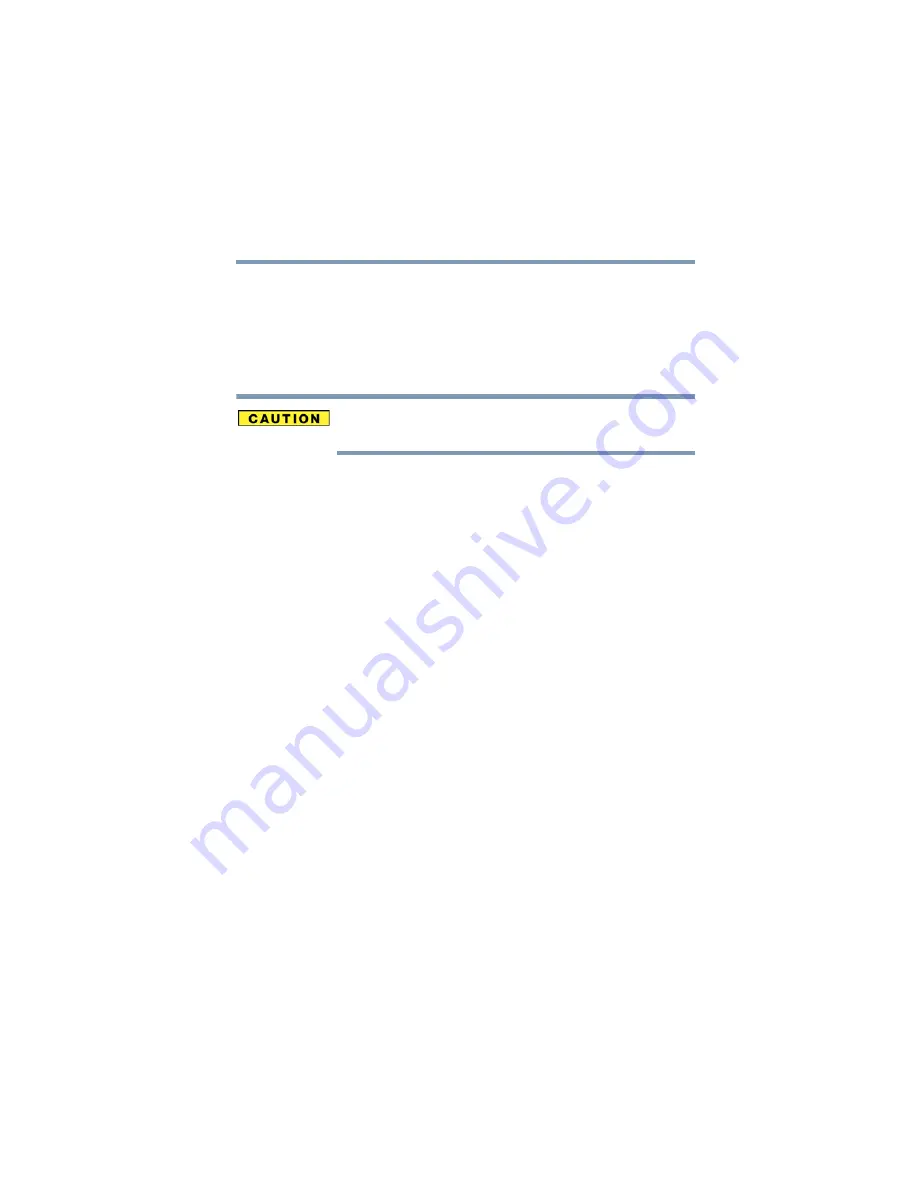
187
If Something Goes Wrong
Resolving a hardware conflict
5.375 x 8.375 ver 2.3
If you need to remove a disc and cannot turn on the computer
(for example, if the battery is completely discharged), use a
narrow object, such as a straightened paper clip, to press the
manual eject button. This button is in the small hole next to
the optical drive eject button on the face of the optical drive
tray.
Never use a pencil to press the manual eject button. Pencil
lead can break off inside the computer and damage it.
Some discs run correctly but others do not.
Check the type of disc you are using. The optical drive
supports the CD-Recordable (CD-R) and CD-Rewritable
(CD-RW) discs; and DVD
±
R/
±
RW or DVD RAM discs.
If the problem is with a data CD or DVD, refer to the
software’s documentation and check that the hardware
configuration meets the program’s needs.
The disc will not come out of the drive when you click
the eject button on the screen.
Press the button on the optical drive itself. For additional
information see
“You press the disc eject button, but the drive
tray does not slide out.” on page 186
Sound system problems
No sound is coming from the computer’s speakers.
Adjust the volume control.
Try pressing
Fn + Esc
to see if volume mute is disabled.
If you are using external headphones or speakers, check that
they are securely connected to your computer.
















































