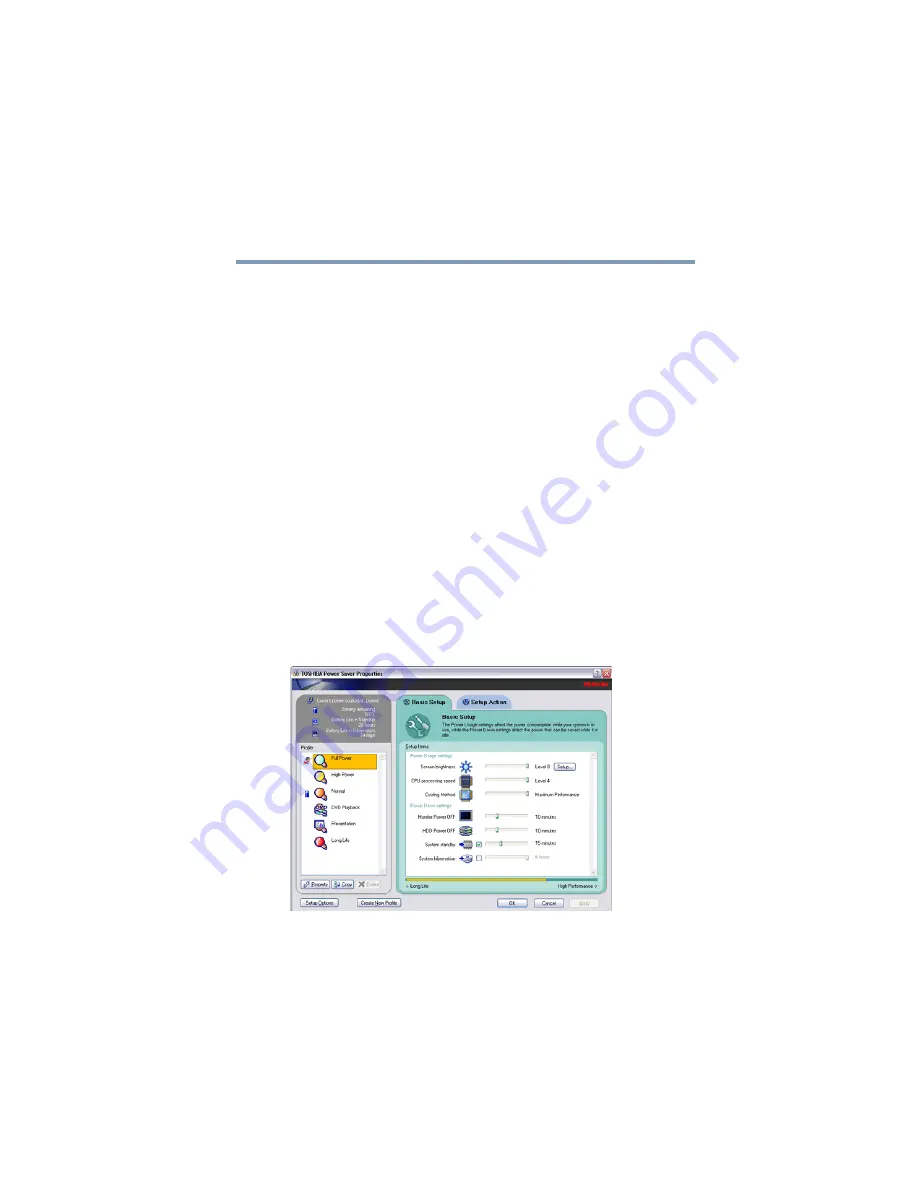
115
Mobile Computing
Monitoring main battery power
5.375 x 8.375 ver 2.3.2
These power-saving options control the way in which the
computer is configured. By using them, you can greatly
increase the length of time you can use the computer before
you need to recharge the battery.
Toshiba has combined these options into preset Power
Profiles. Using one of these profiles lets you choose between
maximum power savings and peak system performance. You
may also set individual power-saving options to suit your own
needs.
The following sections describe how to choose a Power
Profile and discuss each power-saving option.
Power Profiles
You can choose a predefined Power Profile or select your
own combination of power management options. To do this:
1
Click
Start
,
Control Panel
,
Performance and
Maintenance
, and then
TOSHIBA
Power Saver
.
The TOSHIBA Power Saver Properties window appears.
(Sample Image) TOSHIBA Power Saver Properties window
2
Select an appropriate profile for your work environment
or create your own custom profile.






























