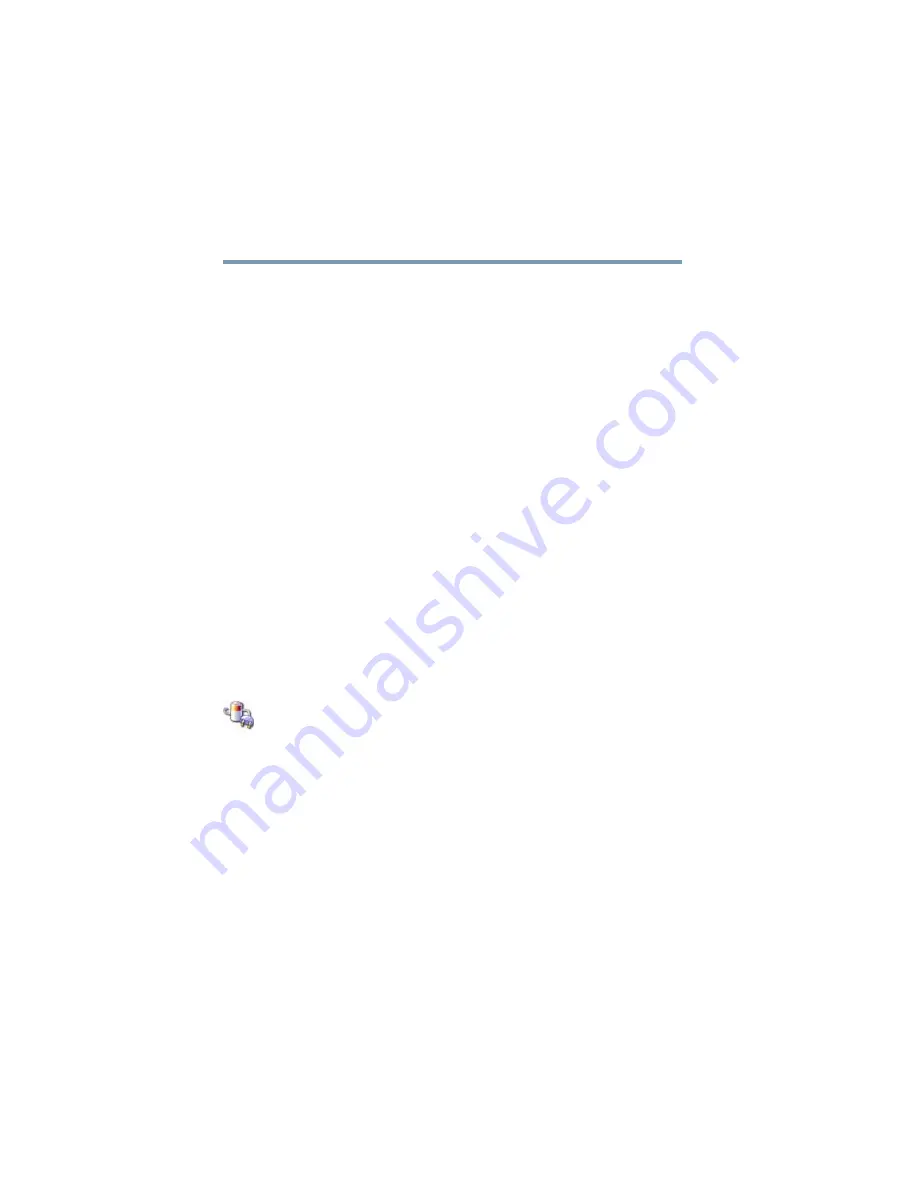
100
Learning the Basics
Powering down the computer
5.375 x 8.375 ver 2.3
Factors when choosing Hibernation mode:
❖
While in Hibernation mode, the computer uses no battery
power.
❖
Because the state of the system is held on the hard disk,
no data is lost if the battery discharges.
❖
Restarting from Hibernation mode uses less time and
battery power than restarting from Turn Off.
❖
Restarting from Hibernation mode uses a little more time
and battery power than restarting from Stand by because
information is being retrieved from the hard disk instead
of memory.
❖
When starting up again, the computer returns to the state
in which you left it, including all open programs and files
you were using.
For more information about the Hibernation command, see
“Using Hibernation” on page 101
.
Configuring your computer for Hibernation
1
Click
Start
,
Control Panel
.
2
Double-click the
Power Options
icon.
The Power Options Properties dialog box appears.
3
Click the
Advanced
tab.
4
Select the options you want from the drop-down lists.
❖
When I close the lid on my computer
Set this option to
Hibernate
to have the computer go
into Hibernation mode when you close the display
panel on your computer.
❖
When I press the power button on my computer
Set this option to
Hibernate
to have the computer go
into Hibernation mode when you press the power
button on your computer.






























