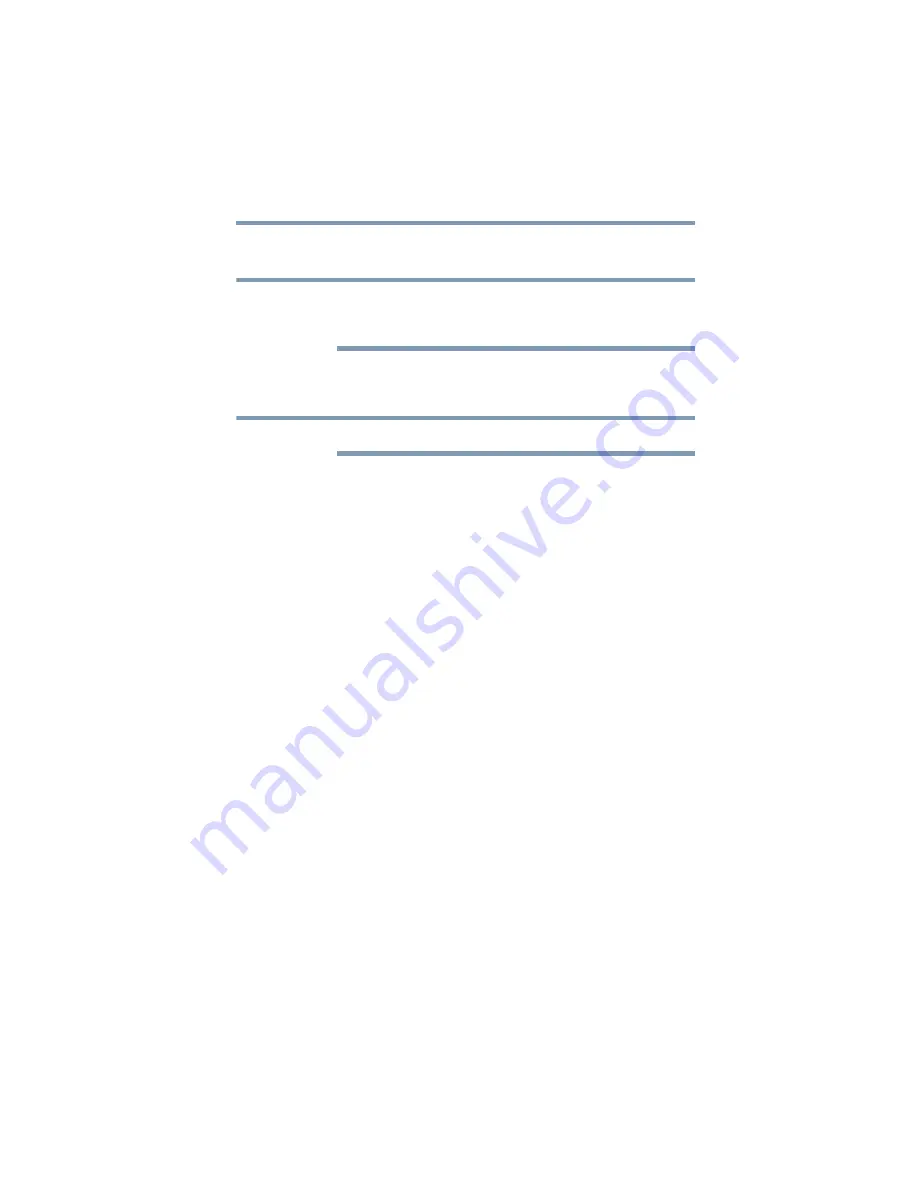
143
If Something Goes Wrong
Downloading drivers and updates
4
Click or touch
Check for Updates
and install any
available updates.
It may be necessary to move the “TSS” application
screen to the right side of the display to reveal any
warning notices that may appear.
Manually download and install drivers and
updates
An Internet connection is required.
Follow the instructions below to download and install
component drivers and updates from Toshiba:
1
In your Web browser go to
http://support.toshiba.com/drivers
.
2
Enter your computer’s model and/or serial number.
3
Filter your search to specify the type of driver needed.
4
Download and install the most recent drivers.
5
Follow the on-screen instructions.
6
Restart your computer, see
How to determine the correct drivers to
download
When downloading or updating drivers, it is important to
choose the correct driver that will work properly for the
specific device in (or connected to) your computer. On the
“Drivers & Software” area of the Toshiba support Web site,
there may be several drivers listed for the same device.
Often, a particular device is made by several vendors, each
may require a specific driver made by that vendor.
The following steps will help ensure you choose the correct
drivers for your computer by using the Device Manager
application in Windows:
1
In the
Search
field, type
Device Manager
.
2
Click or touch the
Device Manager
application.
NOTE
NOTE
















































