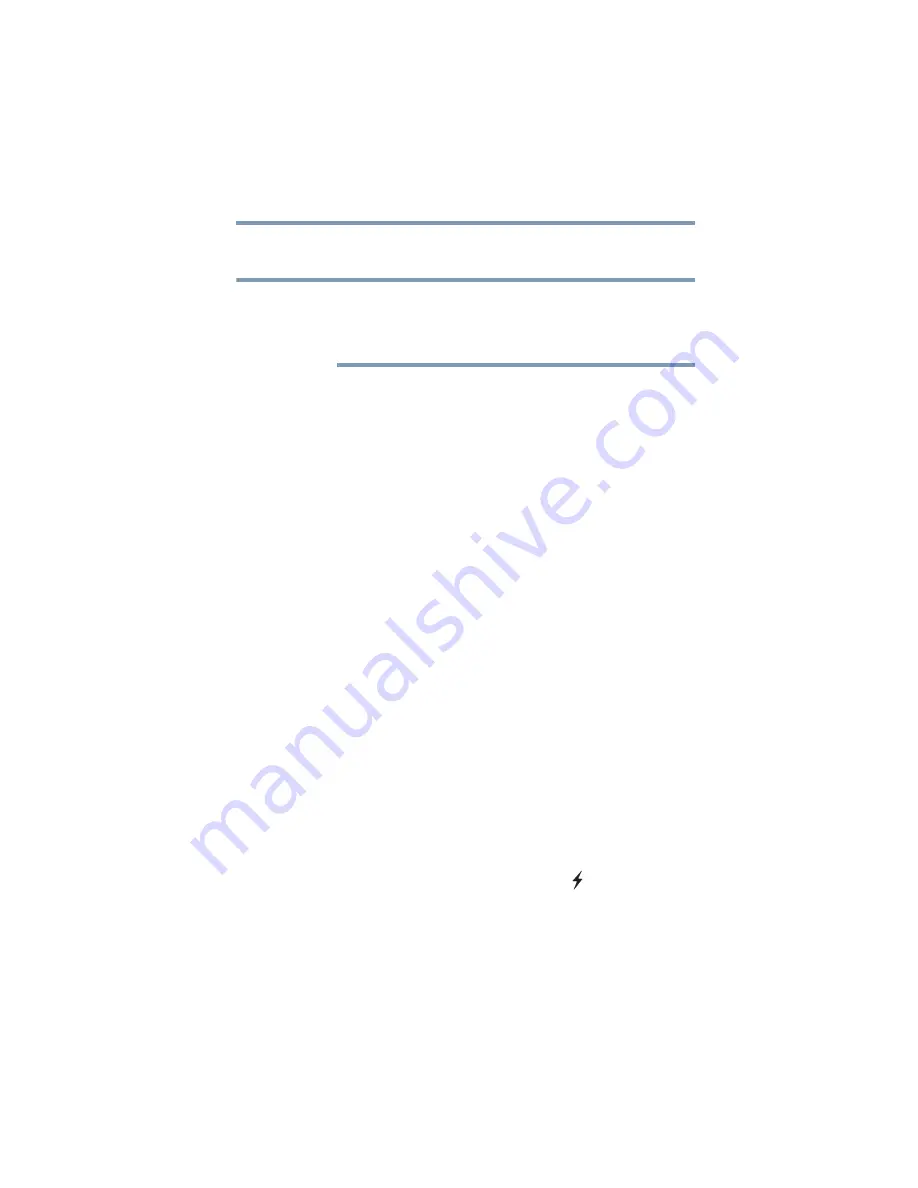
151
Utilities
USB Sleep and Charge Utility
❖
Display—Allows you to change various default settings for the
built-in display
When the computer restarts, it remembers the last configuration. If
data does not appear on the display you are using after starting in
Sleep mode, press
Fn + F5
. For more information, see
display output when you turn on the computer” on page 74
.
❖
General—Allows you to view the current BIOS version or
change certain settings back to their default values
❖
Keyboard—Allows you to access the wake-on keyboard
function
❖
LAN—Allows you to set networking functions
❖
Password—Allows you to set a user password
❖
SATA—Allows you to set conditions for the eSATA port
❖
USB—Allows you to enable or disable USB Legacy Emulation
USB Sleep and Charge Utility
This utility displays whether the “USB Sleep and Charge function”
is enabled or disabled and shows the position of the USB port that
supports the “USB Sleep and Charge function.” It also displays the
remaining battery capacity.
Starting the USB Sleep and Charge Utility
To start this utility, click Start, All Programs, TOSHIBA,
Utilities, and then USB Sleep and Charge.
USB Sleep and Charge
Your computer can supply USB bus power (DC 5V) to the USB
port even when the computer is in Sleep mode, Hibernation mode
or shutdown state (powered off).
This function can only be used for the port that supports the USB
Sleep and Charge function (hereinafter called “compatible port”).
Compatible ports are USB ports that have the
(
) symbol icon.
You can use the "USB Sleep and Charge function" to charge certain
USB compatible external devices such as mobile phones or portable
digital music players. However, the "USB Sleep and Charge
function" may not work with certain external devices even if they
are compliant with the USB specification. In those cases, power on
the computer to charge the device.
NOTE






























