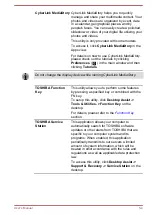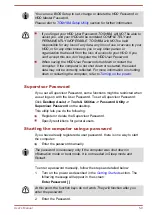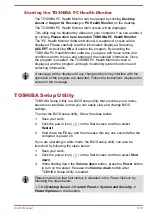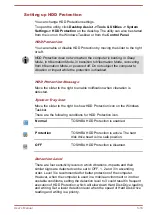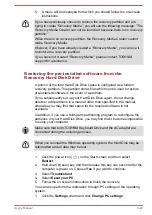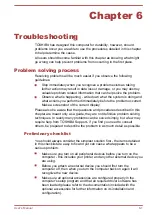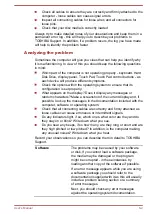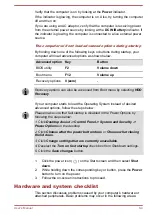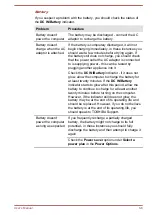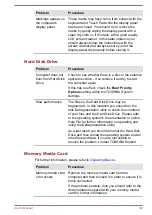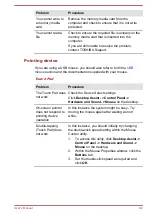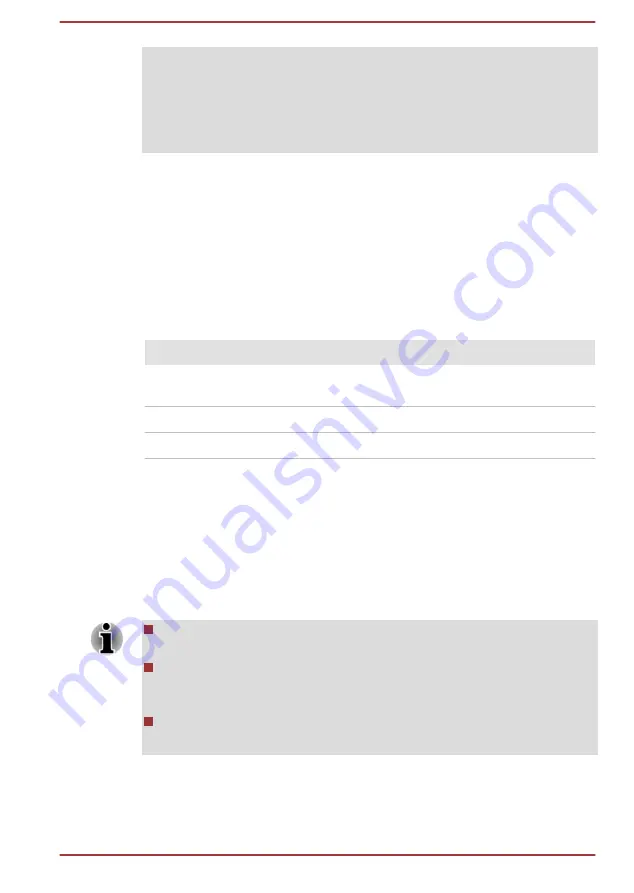
2. Click Choose what the power button does or Choose what closing
the lid does.
3. Click Change settings that are currently unavailable.
4. Deselect the Turn on fast startup check box from Shutdown settings.
5. Click the Save changes button.
To save the changes and exit the utility, press the
F10
key and proceed by
selecting
Yes
with the keyboard dock or select
Exit -> Exit Saving
Changes -> Yes
. The computer will restart immediately.
Navigating the utility
TOSHIBA Setup Utility can be navigated through the touch screen.
Some buttons on the computer are also designated to execute the
corresponding key function on the keyboard dock. Details are described as
follows:
Button
Key
Function
Windows
Enter key
Proceed or confirm
operation
Volume up
Up arrow key
Select the previous item
Volume down
Down arrow key
Select the next item
Using the Hard Disk Drive (HDD) Protection
Some models have the function for reducing the risk of damage on the
hard disk drive.
Using an acceleration sensor built into the computer, HDD Protection
detects vibration shocks and similar signs of movement of the computer,
and automatically moves the Hard Disk Drive head to a safe position to
reduce the risk of damage that could be caused by head-to-disk contact.
HDD Protection function does not guarantee that the hard disk drive
will not be damaged.
During audio/video playback, when the computer detects a shock or
vibration and the hard disk drive's head is parked, the playback might
be temporarily interrupted.
HDD Protection cannot be used in models that are equipped with
SSD.
When vibration is detected, a notification will be displayed on the screen,
and the icon on the Windows Taskbar will change to the protection state.
This message is displayed until the
OK
button is pressed or 30 seconds
pass. When vibration subsides, the icon returns to the normal state.
User's Manual
5-17