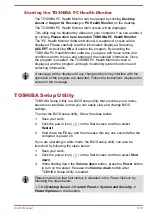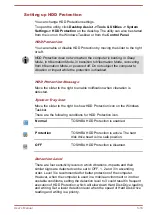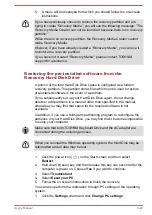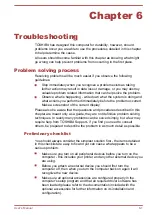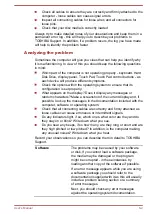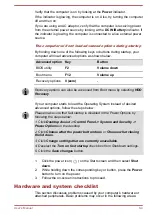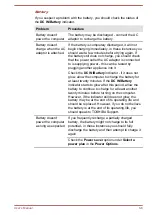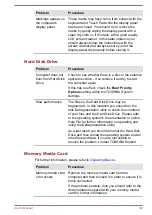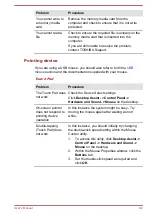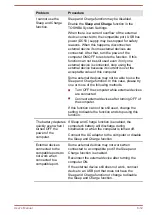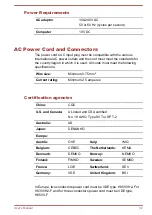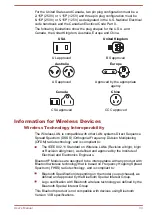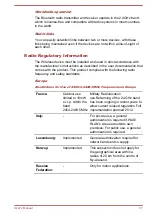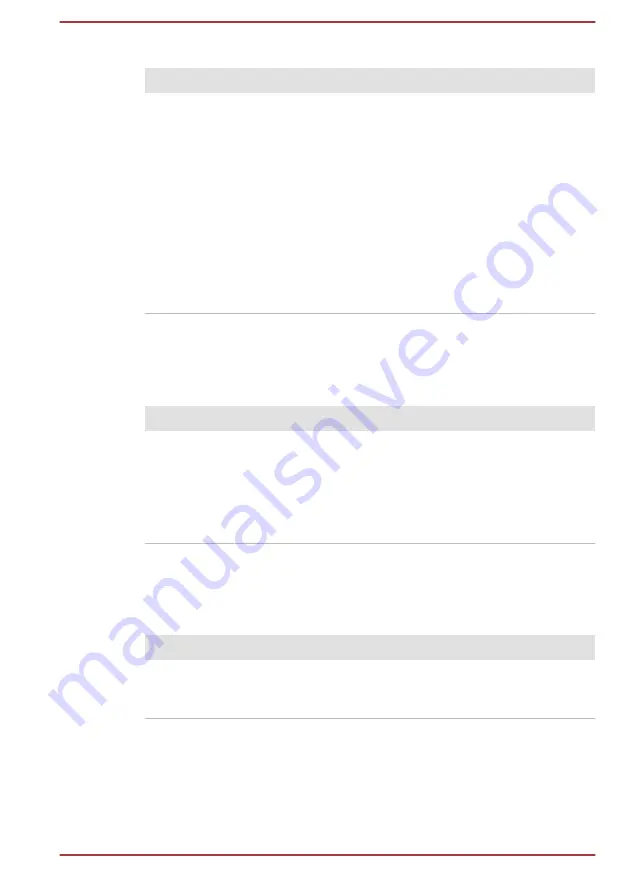
Real Time Clock
Problem
Procedure
The BIOS setting
and system date/
time are lost.
The lasting time of the Real Time Clock (RTC) has
run out - you will need to set the date and time in
the BIOS setup utility by using the following steps:
1.
Launch the BIOS setup utility.
Please refer to
section
for further information.
2.
Set the date in the
System Date
field.
3.
Set the time in the
System Time
field.
4.
Press
F10
- a confirmation message will be
displayed.
5.
Select
Yes
- the BIOS setup utility will end
and the computer will restart.
Keyboard
Keyboard problems can be caused by the setup and configuration of the
computer - please refer to the
section for further information.
Problem
Procedure
Output to screen is
garbled
Please refer to your software's documentation to
ensure that it is not remapping the keyboard in any
way (remapping involves changing or reassigning
the function of each key).
If you are still unable to use the keyboard, you
should contact TOSHIBA Support.
Internal display panel
Apparent computer's display panel problems may be related to the
computer's setup and configuration.
Problem
Procedure
No display
Press the function keys to adjust the display
priority, and to make sure it is not set for output to
an external monitor.
User's Manual
6-7