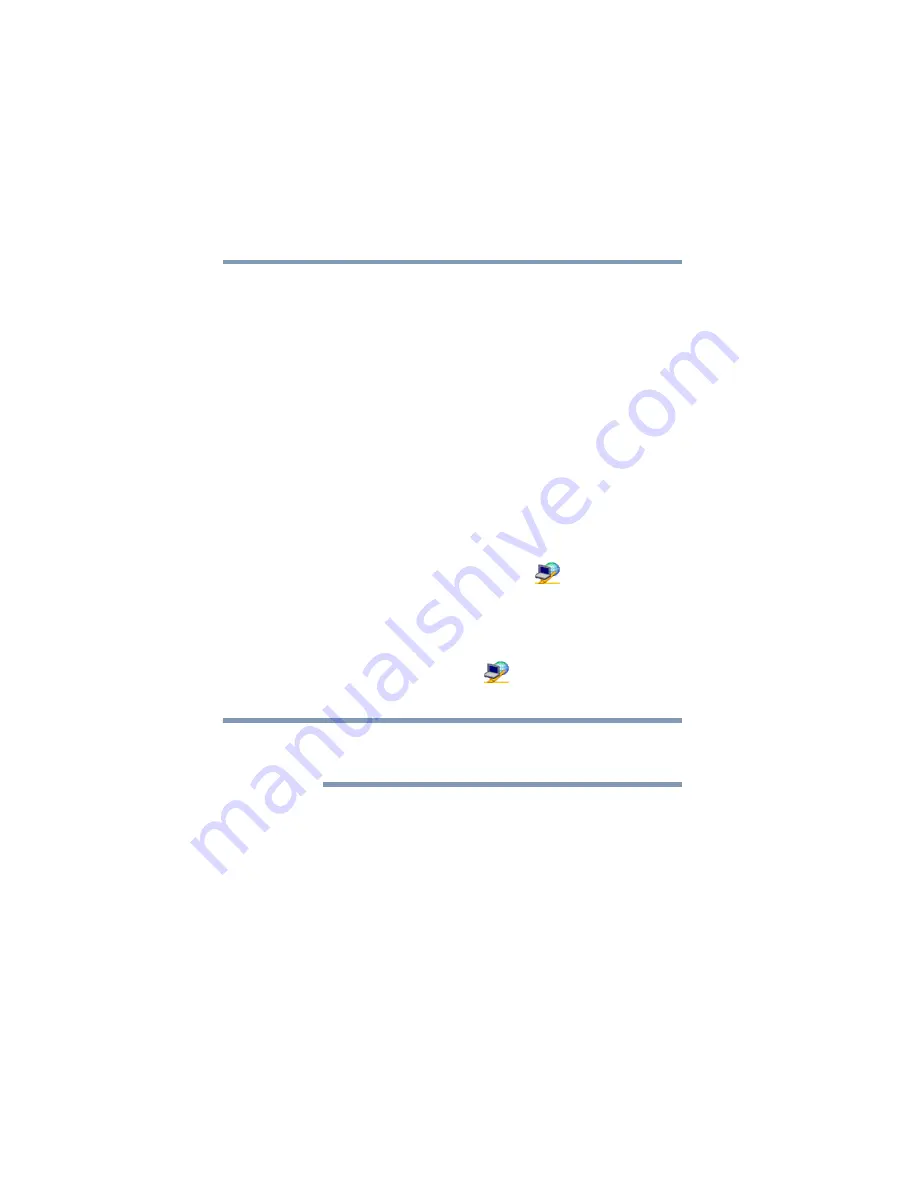
182
Getting Started
5.375 x 8.375 ver 2.3
Getting Started
This section contains information about the ConfigFree main
screen, and how to start and setup ConfigFree.
For more detailed information on setting up and using
ConfigFree, see the Help File included in the application.
Starting ConfigFree
To start ConfigFree, be sure the computer has a wired or
wireless connection. Then perform any of the following
steps:
❖
(Microsoft
®
Windows
®
XP or 2000) Click the
Start
button, and select
All Programs
,
TOSHIBA
,
Networking
,
ConfigFree
.
❖
Double-click the
ConfigFree
icon
on the taskbar.
❖
Press the
Toshiba Console
button (if applicable to your
system) to open the Toshiba Console, and then click the
ConfigFree
icon.
❖
Click the
ConfigFree
icon
on the taskbar, and then
click the desired utility.
If your computer is not connected to a network, the ConfigFree
icon on the taskbar is displayed with an “X.”
When you start a search for wireless devices, ConfigFree
Launcher displays on your computer desktop. You can then
click the appropriate icon on the Launcher to start the desired
ConfigFree utilities.
NOTE
















































