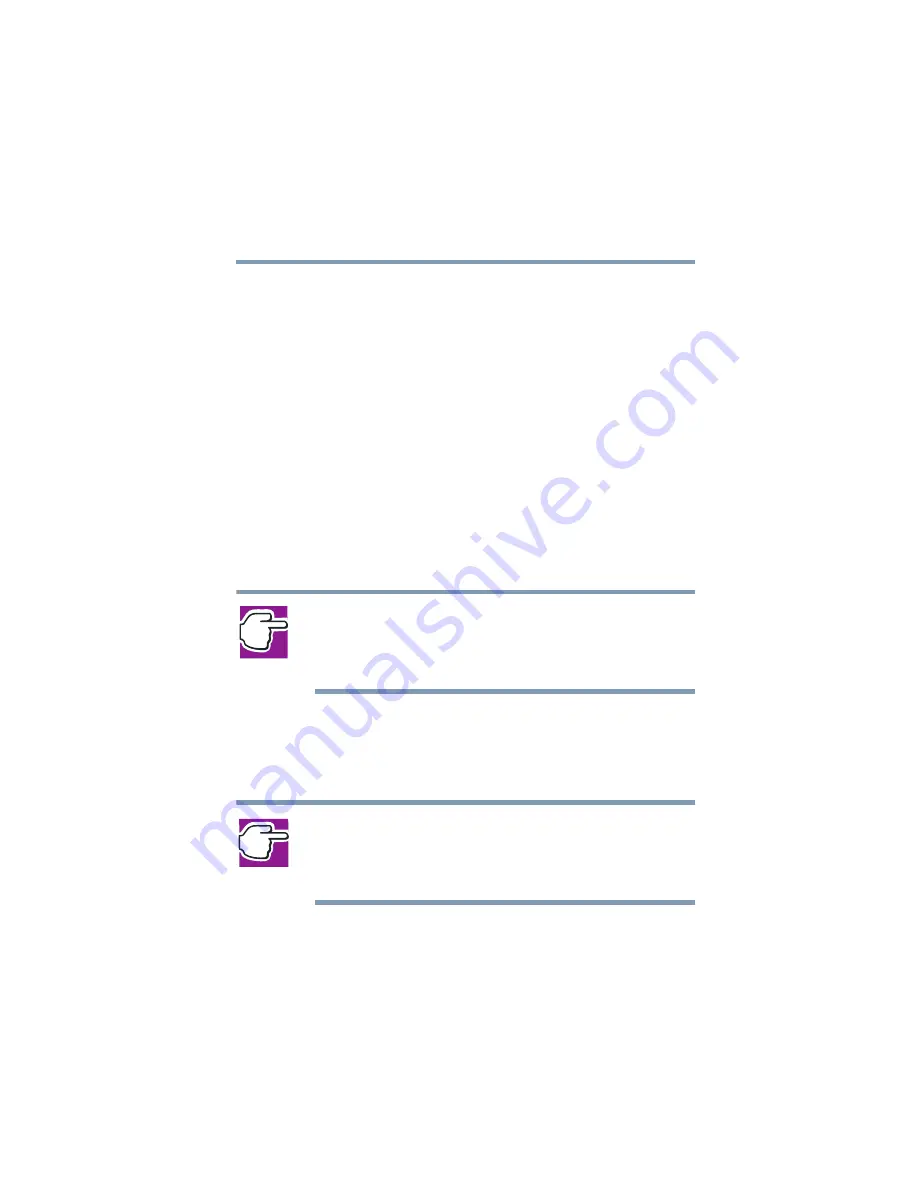
135
Getting to Know the Windows ® XP Operating System
Lesson 2: Using the TouchPad and control buttons together
5.375 x 8.375 ver 2.4.0
Computers can be connected together to form a
network
, so
that programs, documents and other data can be quickly and
easily shared between computers.
You can use the My Computer feature, accessible through the
Start menu, to access any file in the Windows
®
file system.
For more information, read the Microsoft
®
documentation
that comes with your computer.
Lesson 2: Using the TouchPad and control
buttons together
The “Getting Started” chapter introduced you to the
TouchPad, which is your basic tool for moving around the
screen. This lesson lets you practice using the TouchPad and
control buttons in tandem.
NOTE: How to best use the TouchPad and control buttons together
is a matter of personal preference. Many users find that the ideal
way is to use both hands, with one index finger working the
TouchPad and the other clicking the control buttons.
1
Using the TouchPad, move the cursor to the
Start
button
on the screen, then click the primary button (usually the
left button) of the adjoining control buttons to open the
Start menu.
NOTE: In this guide, the term “click” refers to the primary button,
which
is usually the left one. Instructions requiring the secondary
button specifically mention that button. For example, “click the
secondary button.”
2
Click an empty area of the desktop to close the
Start
menu.






























