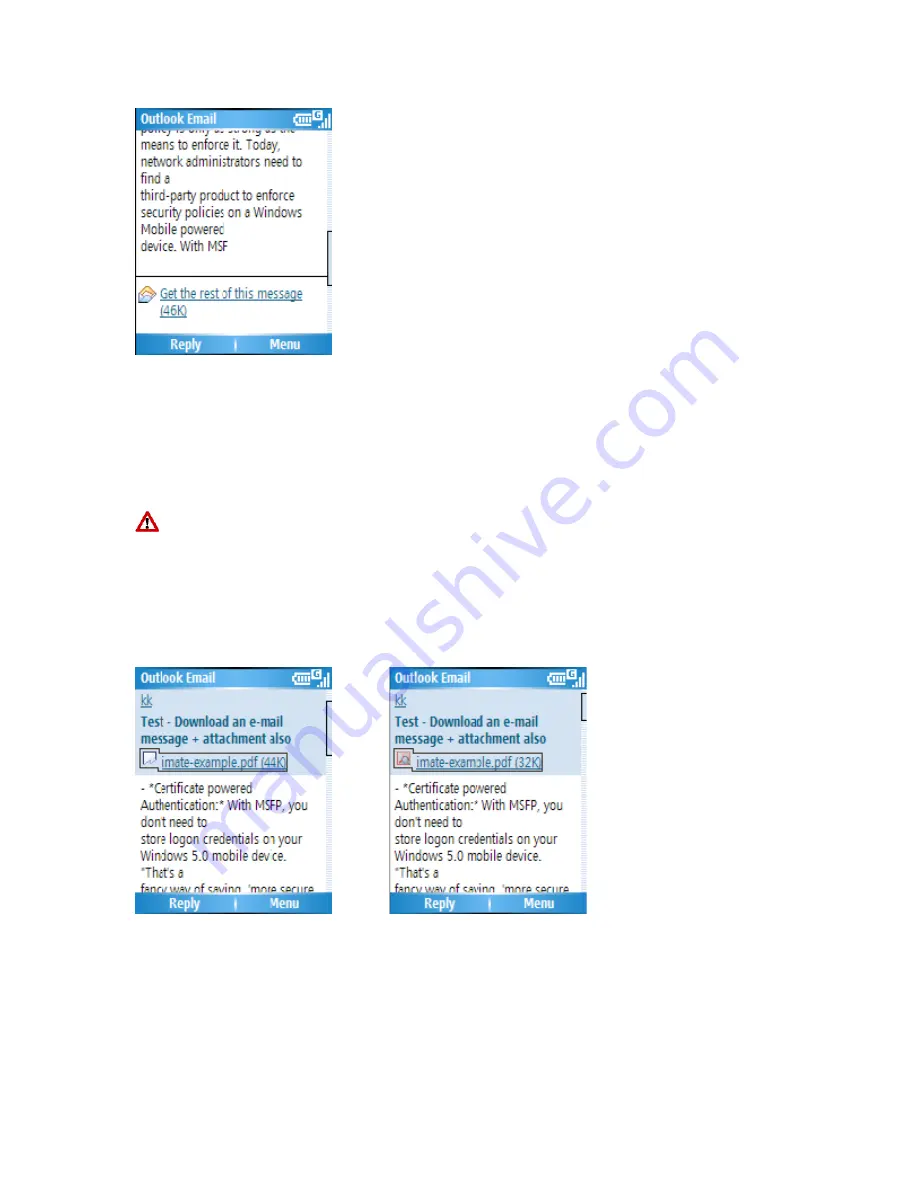
Download an attachment
In an open message with an attachment to download, click the attachment. The
attachment is downloaded the next time you synchronize or connect to your e-mail server
and send and receive e-mail.
Alternatively, you can scroll down to the bottom of the message and click “Get the
rest of this message”. The message will be downloaded the next time your phone
connects to the Server to send/receive e-mail. The frequency of this is determined by the
Schedule setup during your ActiveSync configuration described in Chapter-6.
After you scroll down to the filename shown, click again and the attachment file will be
downloaded when your phone connects to your server to send/receive e-mails again.
Once the file has been downloaded into your phone, the screen will look as shown.
View an attachment
In an open message containing a downloaded attachment, click the attachment.
Содержание RG4-E01
Страница 1: ...TOSHIBA RG4 E01 User Manual Version 1 0 Copyright 2006 TOSHIBA CORPORATION All rights reserved ...
Страница 69: ...For example you may choose to synchronize details of your Calendar for the past two weeks only ...
Страница 92: ...Click this now and follow thru the steps in screenshots ...
Страница 93: ......






























