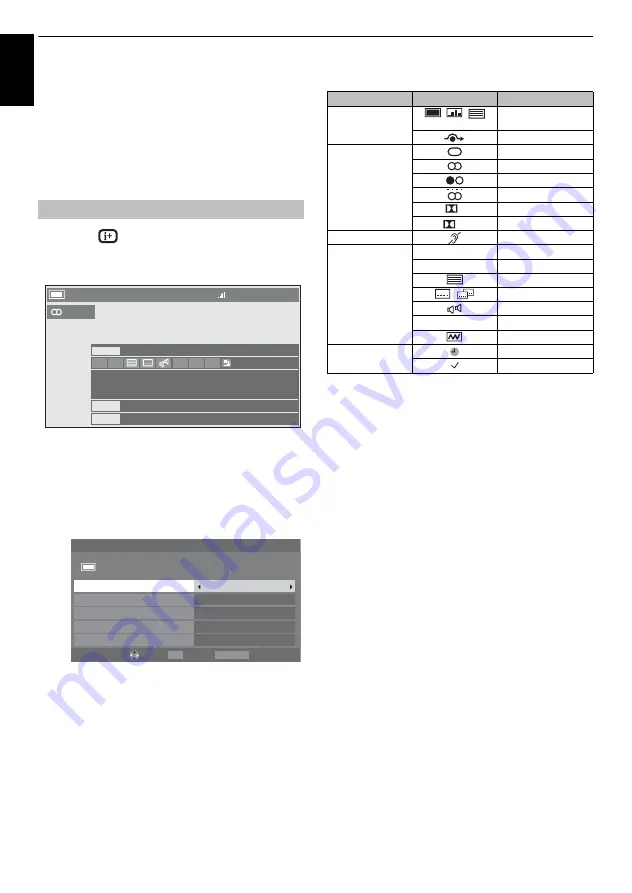
38
CONTROLS AND FEATURES
Eng
lis
h
Digital on-screen
information and Programme
Guide
When viewing in
digital
mode, the on-screen
information and programme guide provide access
to programme details for all available channels.
a
Press
, the information screen will appear giving
details of the channel and programme currently being
viewed.
b
Press
B
or
b
to select the “
Now
”, “
Next
” or “
Also
”
information guide.
c
To record the next scheduled programme, select
"
Next
" and, press
Q
. The
Edit Timer
screen will
appear.
d
The details of the programme will have been added to
the timer. Press
Q
to save.
To indicate that a Recording Timer has been set, a
clock icon will be displayed in the
Next
and
Also
fields
of the information screen. A check mark will appear if
the timer is a Reminder Timer.
e
Press
b
to select
Also
. Details of programmes that
have started on other channels will be provided. Use
C
or
c
to change the display contents.
On-screen Information icons
Information
10:34 Tue, 26 Apr
4 CANAL+
English
Now
City Hospital
15 min left
News
10:49- 11:49
10:00- 10:49
Next
Also
SD 16:9
50
OK
RETURN
Edit Timer
10:50 Tue, 26 Apr
Tue, 26 Apr 11:00
30 CABC Channel
Seven Wonder4
End Time
Start Time
10:49
11:49
Repeat
Subtitle
Once
On
Timer Type
Recording
Edit
Save
Back
Icon
Description
Service info
Service type
(TV, Radio, TEXT)
Skip
Audio info
Mono
Stereo
Dual mono
Multichannel
Dolby Digital
Dolby
Audio/Subtitle info
For Hard of Hearing
Event info
HD, SD
Video format (HD, SD)
16:9, 4:3
Video Aspect
Teletext
Subtitle
(Single,
Multi)
Multi-audio track
0, 4 – 18
Parental rating
Encrypted
Timer info
Recording
Reminder
D
D+
Содержание Regza 42XV635D
Страница 1: ...XV6 D Digital Series ZV6 D Digital Series ...
















































