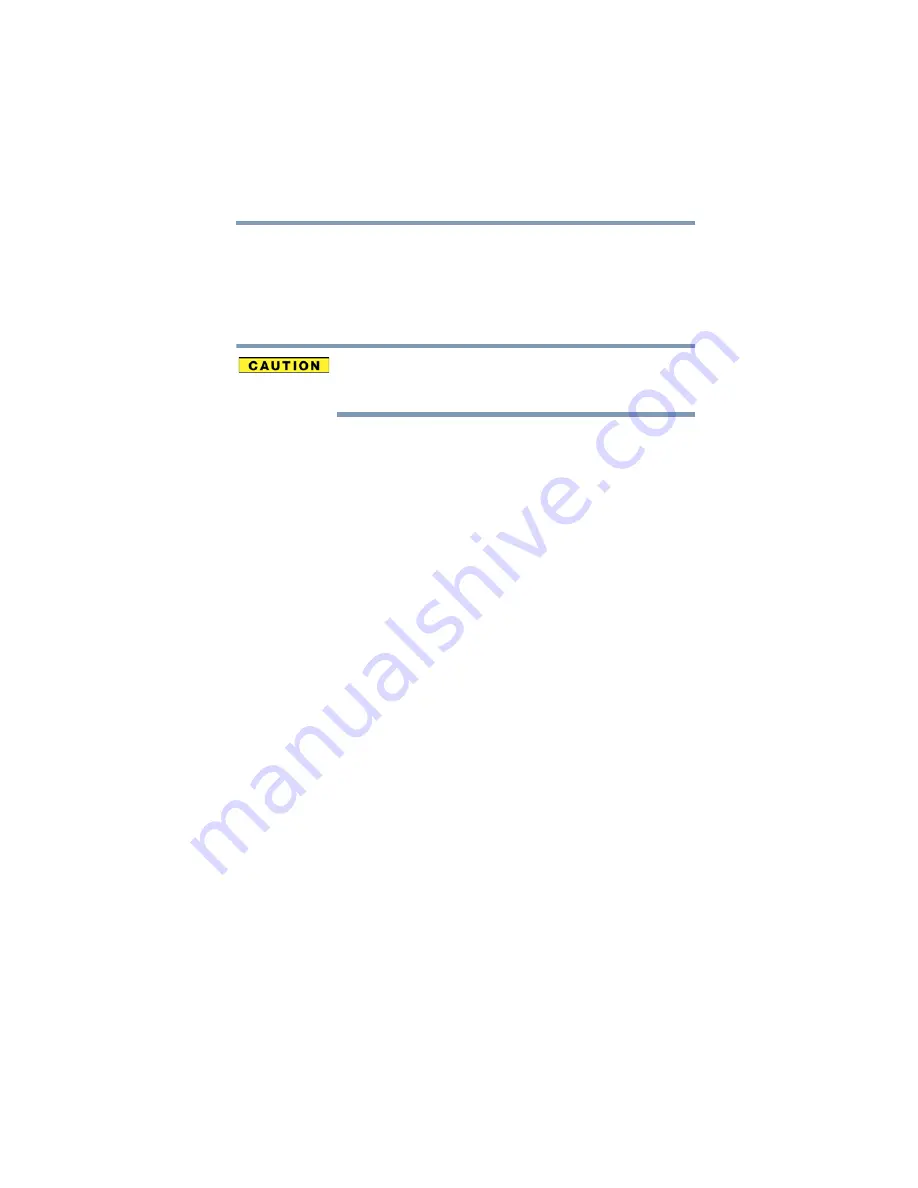
151
If Something Goes Wrong
Optical disc drive problems
If you need to remove a disc and cannot turn on the
computer (for example, if the battery is completely
discharged), use a narrow object, such as a straightened
paper clip, to press the manual eject button. This button is in
the small hole next to the optical disc drive eject button on
the face of the optical disc drive tray.
Never use a pencil to press the manual eject button.
Pencil lead can break off inside the computer and
damage it.
Some discs run correctly but others do not.
Check that the type of disc you are using is compatible with
your optical disc drive. For more information regarding
supported optical media formats, refer to the complete detail
specifications for your computer at
.
If the problem is with an optical data disc, refer to the
software’s documentation and check that the hardware
configuration meets the program’s needs.
The disc will not come out of the drive when you
click the eject button on the screen.
Press the button on the optical disc drive itself. For
additional information see
“You press the disc eject button,
but the drive tray does not slide out.” on page 150
.
High Definition content via the Blu-ray Disc™ is not
displaying properly.
Make sure you are using an HDCP (High-Bandwidth Digital
Content Protection) HDMI™ cable. If viewing High Definition
content on an external monitor, your system may not
support this function. For more information, see
Blu-ray Disc™ movies” on page 85
.
Online content accessed through the Blu-ray
Disc™ is not displaying.
Make sure you are connected to the Internet.
While viewing a Blu-ray Disc™ movie the sound is
not coming from the computer's speakers.
You can change the destination of the audio signal in Sound
properties in the Control Panel.






























