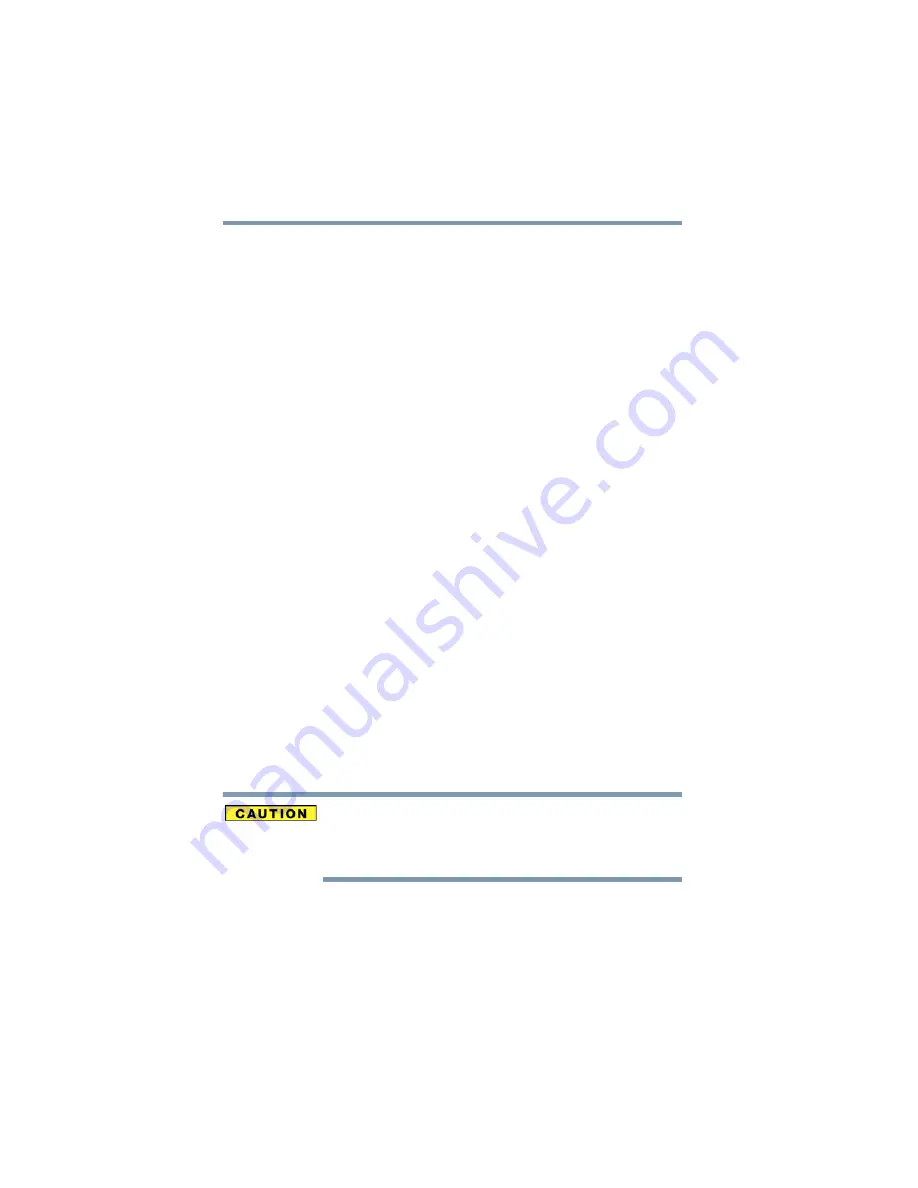
76
Getting Started
Customizing your computer’s settings
Once the computer is configured, you can place it into Sleep mode
by either pressing the power button or closing the display panel,
depending on the Sleep options set.
Starting again from Sleep mode
To start up the computer from Sleep mode, press the power button
until the on/off light glows blue. The computer returns to the
screen(s) you were using.
If you place the computer in Sleep mode by closing the display
panel, you can start it again by opening the display panel.
Closing the display panel
After you have turned off the computer, close the display panel to
keep dust and dirt out of the computer.
Customizing your computer’s settings
There are several ways in which you can customize your computer
to suit your particular requirements. Refer to your operating system
documentation or Help and Support for details.
You may also wish to customize your power usage settings. For
more information, see
additional custom settings you can choose. See
.
Caring for your computer
This section gives tips on cleaning and moving your computer. For
information about taking care of your computer’s battery, see
“Taking care of your battery” on page 116
Cleaning the computer
Keep liquids, including cleaning fluid, out of the computer’s
keyboard, speaker, and other openings. Never spray cleaner directly
onto the computer and/or display. Never use harsh or caustic
chemical products to clean the computer.
To keep your computer clean, gently wipe the display panel and
exterior case with a lightly dampened cloth.
















































