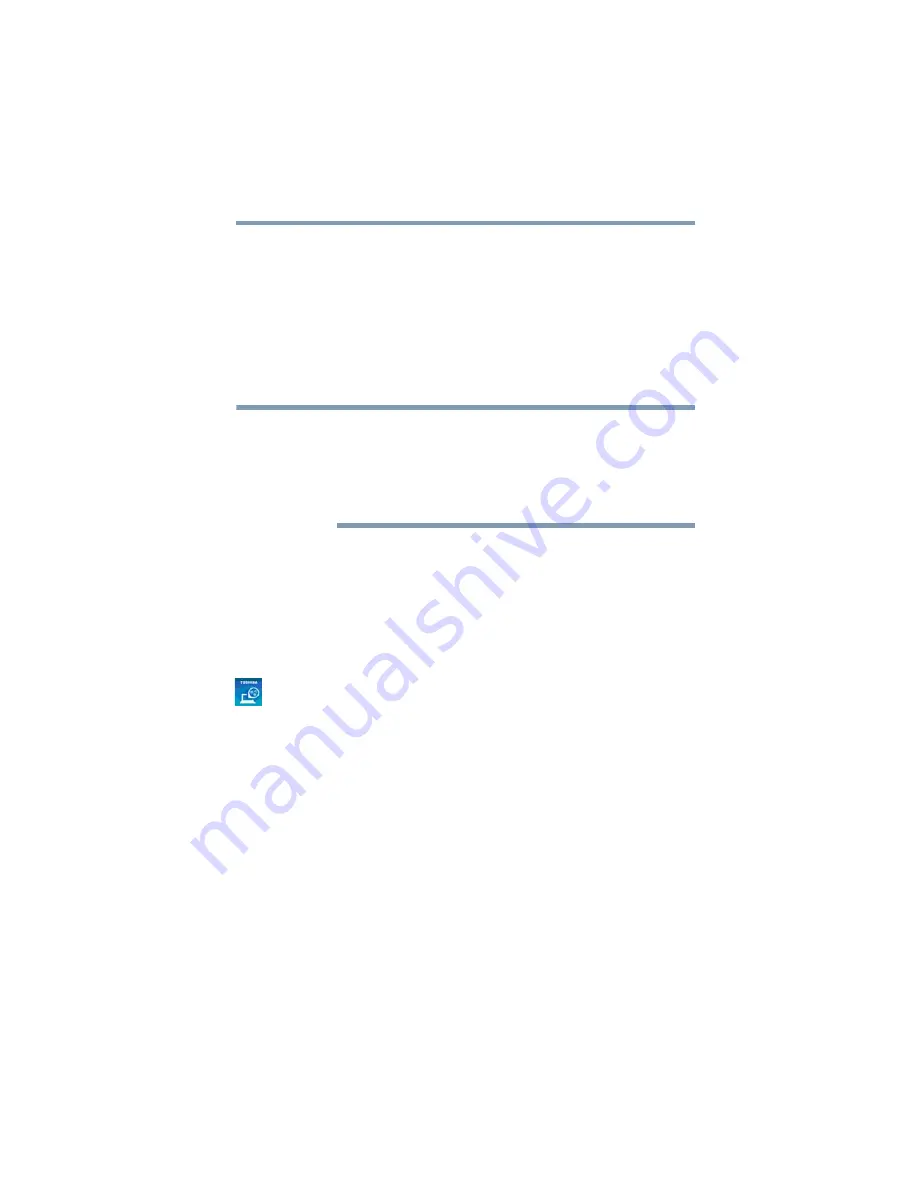
85
Utilities
Password Utility
2
Click or touch
Tools & Utilities
.
3
Click or touch
Password Utility
.
4
Click or touch
User Password
.
5
Click or touch
Set
.
6
Enter your password, and then enter it again to verify.
7
Click or touch
Set
.
8
Click or touch
OK
to save your password as a text file.
Password Utility will suggest “memo.txt” for the text file
name. If you have saved a password previously, using
the same name may overwrite your password text file
with the new password. By using a different name, you
can prevent overwriting your previously stored
passwords.
9
Click or touch
Save
.
10
Click or touch
OK
.
Deleting a user password
To cancel the power-on password function:
1
To access User Password from the Start screen begin
typing
Password Utility
, or while in the Desktop screen
double-click or touch the
Desktop Assist
icon.
2
Click or touch
Tools & Utilities
.
3
Click or touch
Password Utility
.
A pop-up screen appears asking for a password.
4
Enter your password, and then click or touch
Verify
.
5
Click or touch
Delete
.
An authority verification pop-up screen appears.
6
Click or touch
Delete
.
7
Enter the password, and then click or touch
Verify
.
8
Click or touch
OK
to exit.
















































