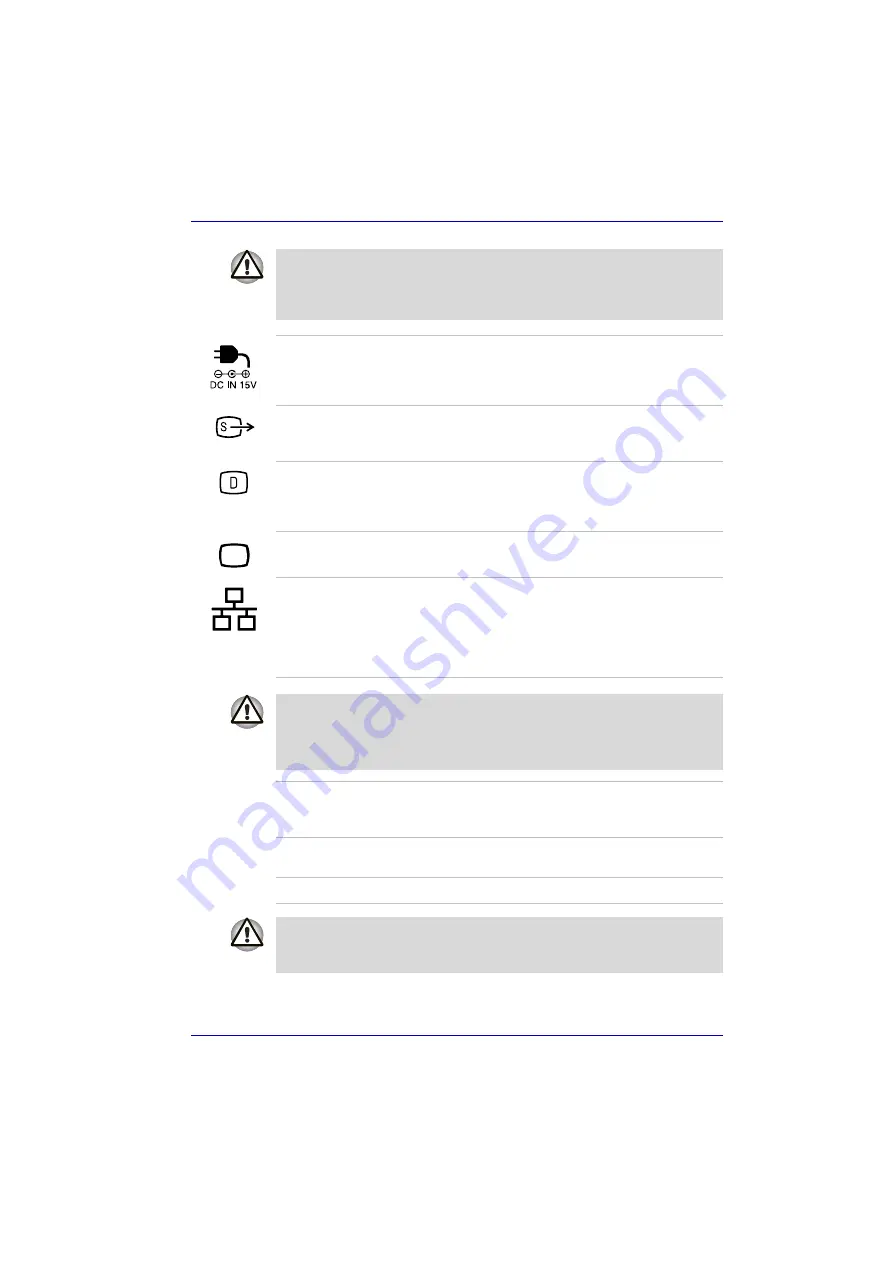
User’s Manual
2-6
The Grand Tour
These ports are located near the cooling vents. Areas near the cooling
vents get very hot. Check the guaranteed operating temperatures of your
USB device when you place it close to these areas instead of putting it at a
remote location via an extension cable.
DC IN 15V jack
The AC adaptor connects to this jack. Use only
the model of AC adaptor that comes with the
computer. Using the wrong adaptor can damage
your computer.
S-Video out port
This S-Video out port lets you transfer NTSC,
SECAM or PAL data to external devices. Refer to
section in Chapter 9, Optional Devices.
D-Video out port
This D-Video out port lets you transfer 525i
(480i), 525p (480p), 1125i (1080i) or 750p (720p)
data to external devices. Refer to
section in
Chapter 9, Optional Devices.
External monitor
port
This external monitor port lets you connect an
external video display.
LAN jack
This jack lets you connect to a LAN. The adaptor
has built-in support for Ethernet LAN (10
megabits per second, 10BASE-T), Fast Ethernet
LAN (100 megabits per second, 100BASE-TX).
The LAN has two indicators. Refer to Chapter 4,
, for details.
■
Do not connect any cable other than a LAN cable to the LAN jack.
It could cause damage or malfunction.
■
Do not connect the LAN cable to a power supply. It could cause
damage or malfunction.
Link indicator
(green)
This indicator glows green when the computer is
connected to a LAN and the LAN is functioning
properly.
LAN active indicator
(orange)
This indicator glows orange when data is being
exchanged between the computer and the LAN.
Cooling vents
Cooling vents help CPU keep from overheating.
Do not block the cooling vents and ensure that you keep any foreign
objects out of them. A pin or similar object can damage the computer’s
circuitry.
















































