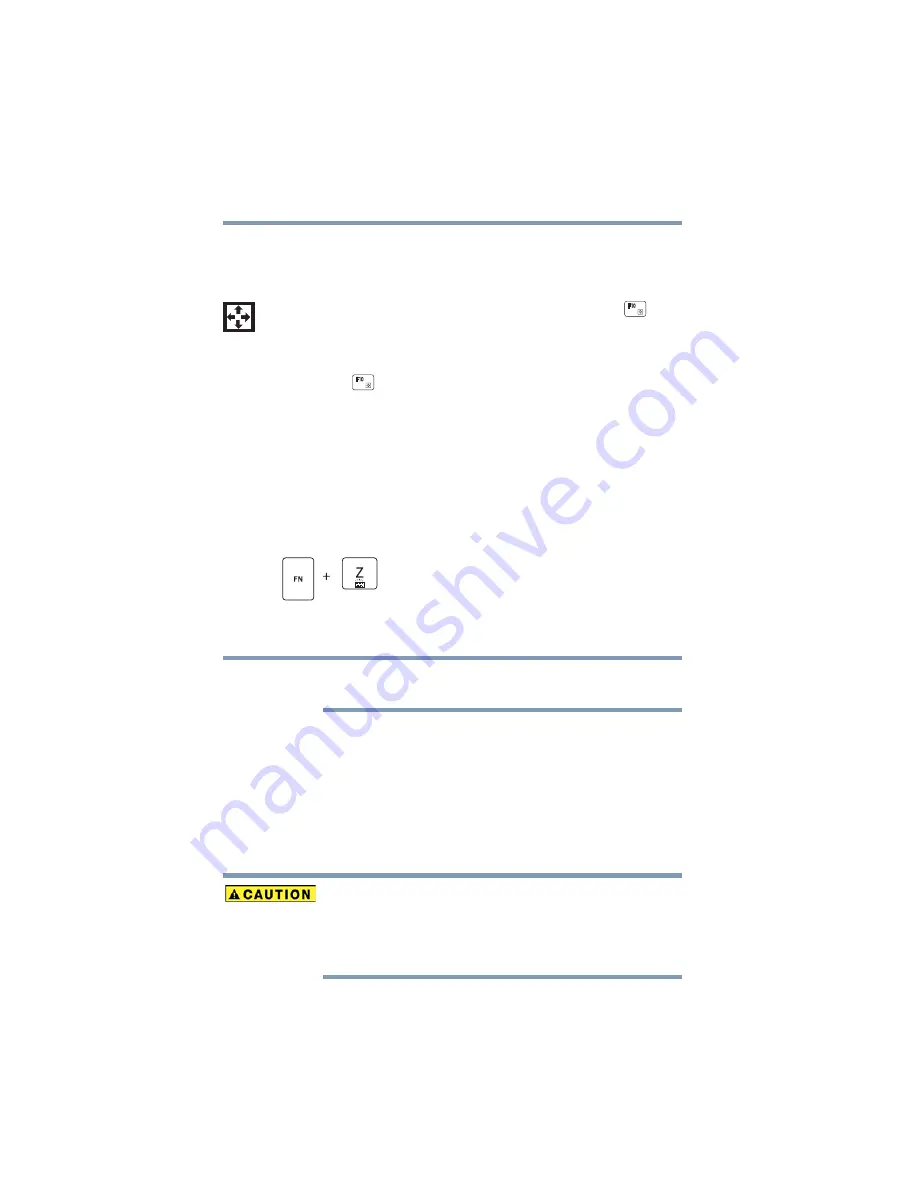
80
Learning the Basics
Touch screen
Using the overlay for cursor control
The keys with the gray arrows and symbols on their left front
are the cursor control overlay keys.
To turn the cursor control overlay on, press
FN
and (
)
simultaneously. The cursor control overlay light glows when
the cursor control overlay is on.
To disable the cursor control overlay, hold down the
FN
key
and press (
) again. The cursor control overlay light goes
out.
Backlit keyboard dock
Your keyboard may have a backlight illumination feature. If
the keyboard backlight setting is set to Auto, the backlight
turns on when you type on the keyboard and turns off after a
certain interval when you stop typing. You can modify the
time-out interval or change the keyboard backlight setting to
always on or always off.
Touch screen
Your device may come with a digitizer feature, enabling
direct interaction with display, apps, and programs.
Your device comes with a touch screen, enabling direct
interaction with displayed apps and programs through
simple or multi-touch gestures.
Touch screen navigation
Use your finger to manipulate the on-screen icons, buttons,
menu items, and other items on the touch screen. You can
also change the screen’s orientation.
The screen is made of glass so avoid contact with sharp,
rough, or abrasive objects or substances as the screen
may break or scratch if not handled properly. If you see a
crack in the glass, discontinue use of the device to avoid
injury.
This TOSHIBA Function key enables/disables
the keyboard dock backlight.
NOTE






























