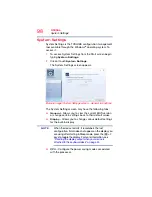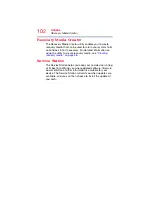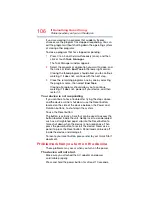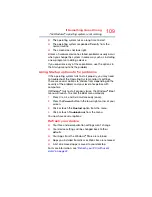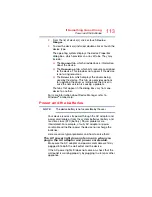109
If Something Goes Wrong
The Windows
®
operating system is not working
❖
The operating system takes a long time to start.
❖
The operating system responds differently from the
normal routine.
❖
The screen does not look right.
Unless a hardware device has failed, problems usually occur
when you change the system in some way such as installing
a new program or adding a device.
If you experience any of these problems, use the options in
the Startup menu to fix the problem.
Using Startup options to fix problems
If the operating system fails to start properly, you may need
to troubleshoot the Operating System and/or its settings.
There are several options to choose from depending on the
severity of the problem and your level of expertise with
computers.
If Windows
®
fails to start properly twice, the Windows
®
Boot
menu will launch. To enter the Boot menu manually:
1
Press
Ctrl
,
Alt
,
and
Del
simultaneously (once).
2
Press the
Power
button in the lower right corner of your
screen.
3
Click or touch the
Restart
option from the menu.
4
Click or touch
Troubleshoot
from the menu.
You now have several options:
Refresh your device
❖
Your files and personalization settings won't change
❖
Your device settings will be changed back to their
defaults
❖
Your Apps from the Windows
®
Store are retained
❖
Apps you installed from discs or Web sites are removed
❖
A list of removed apps is saved to your desktop
For more information, see