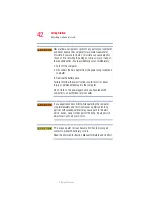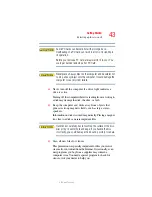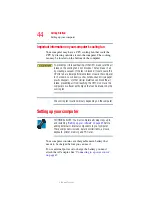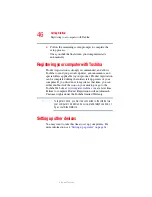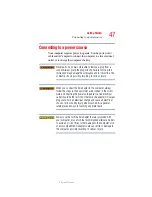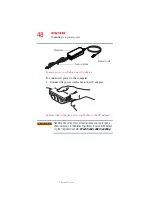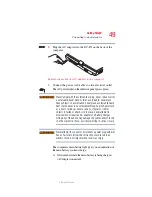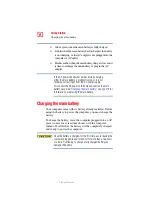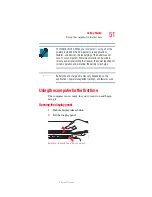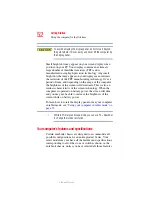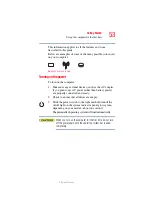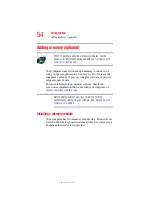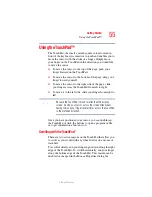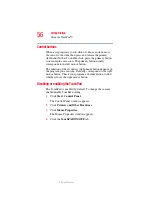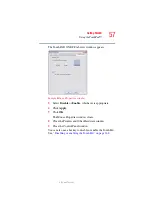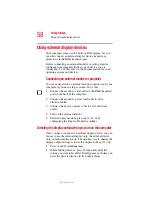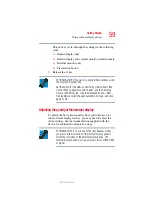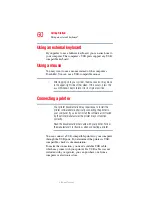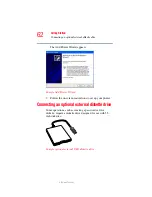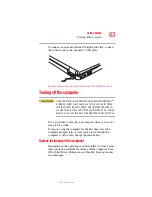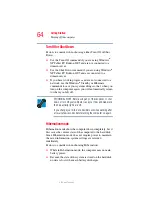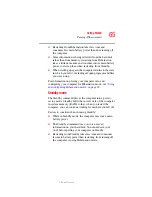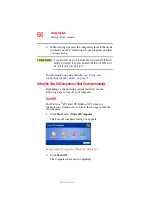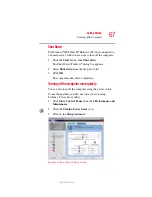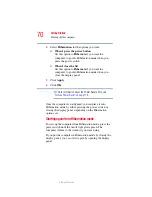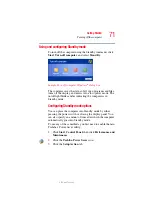56
Getting Started
Using the TouchPad™
5.375 x 8.375 ver 2.3
Control buttons
When a step instructs you to click or choose an item, move
the cursor to the item, then press and release the primary
(left-hand) button. To double-click, press the primary button
twice in rapid succession. The primary button usually
corresponds to the left mouse button.
The function of the secondary (right-hand) button depends on
the program you are using. It usually corresponds to the right
mouse button. Check your program’s documentation to find
whether it uses the right mouse button.
Disabling or enabling the TouchPad
The TouchPad is enabled by default. To change the current
enable/disable TouchPad setting:
1
Click
Start
,
Control Panel
.
The Control Panel window appears.
2
Click
Printers and Other Hardware
.
3
Click
Mouse Properties
.
The Mouse Properties window appears.
4
Click the
TouchPAD ON/OFF
tab.