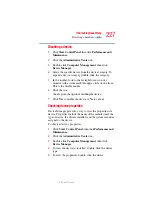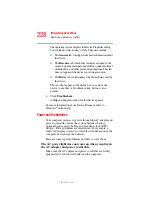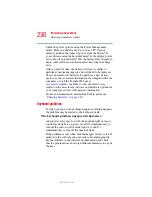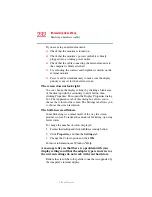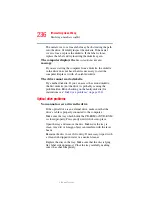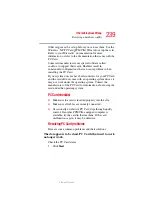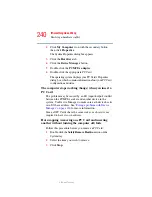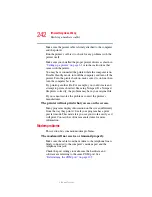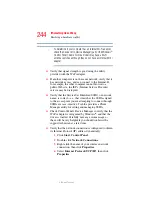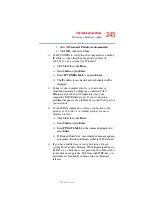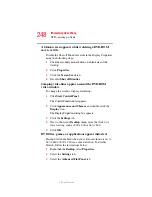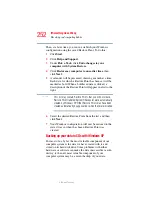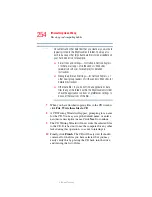240
If Something Goes Wrong
Resolving a hardware conflict
5.375 x 8.375 ver 2.3
2
Click
My Computer
icon with the secondary button,
then click
Properties
.
The System Properties dialog box appears.
3
Click the
Hardware
tab.
4
Click the
Device
Manager
button.
5
Double-click the
PCMCIA adapter
.
6
Double-click the appropriate PC Card.
The operating system displays your PC Card’s Properties
dialog box, which contains information about your PC Card
configuration and status.
The computer stops working (hangs) when you insert a
PC Card
.
The problem may be caused by an I/O (input/output) conflict
between the PCMCIA socket and another device in the
system. Use Device Manager to make sure each device has its
own I/O base address. See
for more information.
Since all PC Cards share the same socket, each card is not
required to have its own address.
Hot swapping (removing one PC Card and inserting
another without turning the computer off) fails
.
Follow this procedure before you remove a PC Card:
1
Double-click the
Safely Remove Hardware
icon on the
System tray.
2
Select the item you wish to remove.
3
Click
Stop
.