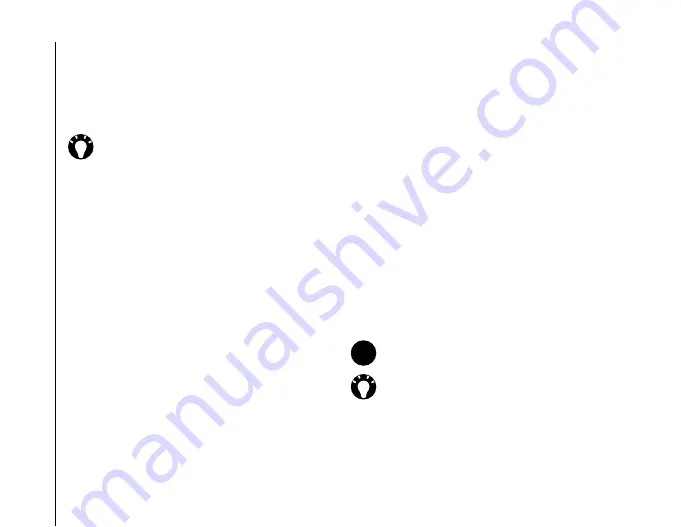
Text input
68
Text input
Keyboard
With the on-screen keyboard, you use the stylus to
tap on the keyboard to enter characters.
To use
Keyboard
, tap the
Input Panel
selector
arrow, then tap
Keyboard
.
To set the
Keyboard
options:
1. Tap the
Input Panel
selector arrow, then tap
Options...
2. In the
Input method:
field, tap
Keyboard
.
3. Select the required options by:
• tapping
Large keys
or
Small keys
to select
the size of the buttons on the keyboard.
• ticking the
Use gestures for the following
keys:
checkbox to enable gesture
commands.
Letter Recognizer
With
Letter Recognizer
, you can write individual
letters, numbers and punctuation, which are then
converted into typed text.
To use
Letter Recognizer
, tap the
Input Panel
selector arrow, then tap
Letter Recognizer
.
The handwriting area is divided into three
designated parts:
ABC
,
abc
and
123
.
Write characters, numbers, symbols, and
punctuation in the separate areas:
• Write in the
ABC
area to enter upper case letters.
• Write in the
abc
area to enter lower case letters.
• Write in the
123
area to enter numbers.
• Tap the button in the bottom right corner labelled
‘
@$*
’ to open the table of symbols and
punctuation.
TIP:
Tap
áü
to enter miscellaneous letters
and symbols.
NOTE:
Letter Recognizer
is available when
text entry is possible.
TIP:
For help with using
Letter Recognizer
,
tap
?
in the right corner to see a demo.
n
Содержание PORTEGE G810
Страница 1: ......






























