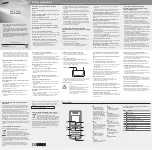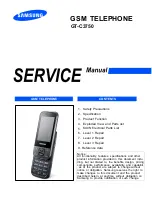Applications and multimedia
74
Applications and multimedia
4. In the
Custom ring tone:
field, select a ring
tone for the contact.
5. Press
Done
.
Assigning a category to a contact
You can use categories to help organise your
contacts.
To assign a category to a contact:
1. From the
Home Screen
, select
Start
>
Contacts
.
2. Select the required contact.
3. Select
Menu
>
Edit
.
4. Scroll to
Select items
in the
Categories:
field, then press the
Navigation/Action key
.
5. Select the required category.
6. Press
Done
twice.
Sending contact information
You can send contact information in a text
message or MMS message, or using Bluetooth
®
wireless technology.
To send contact information in a text message:
1. From the
Home Screen
, select
Start
>
Contacts
.
2. Scroll to the required contact, then select
Menu
>
Send Contact
>
Text Message
.
3. Select the specific information to send, then
press
Done
.
4. Add a recipient to the message, then press
Send
.
To send contact information in an MMS message:
1. From the
Home Screen
, select
Start
>
Contacts
.
2. Scroll to the required contact, then select
Menu
>
Send as vCard
.
3. Add a recipient to the message, then press
Send
.
For details of sending contact information using
NOTE:
Categories are shared between
your appointments,
Contacts
, and
Tasks
.
TIP:
You can assign more than one
category to a contact.
n