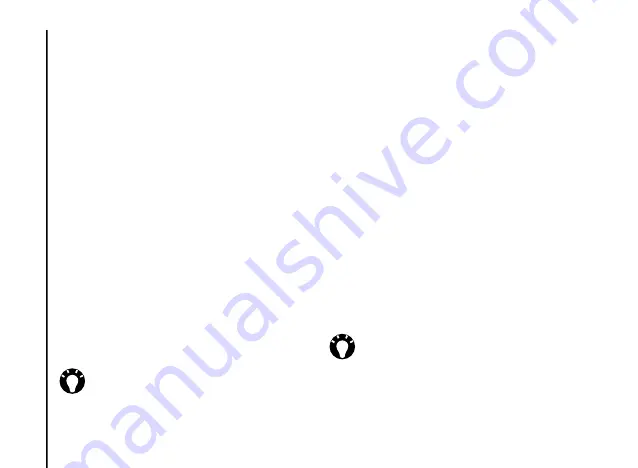
Applications and multimedia
62
Applications and multimedia
Changing the text size of web pages
To change the text size of a web page:
1. From a web page, select
Menu
>
View
>
Text
Size
.
2. Select the required size.
Showing or hiding pictures on web
pages
To show or hide pictures on a web page:
From a web page, select
Menu
>
View
>
Show
Pictures
.
Adding a web page to Favourites
To add a web page to
Favourites
:
1. From a web page, select
Menu
>
Add to
Favourites
.
2. Edit the details if required.
3. Press
Add
.
Creating a folder in Favourites
To create a folder in
Favourites
:
1. From the
Home Screen
, select
Start
>
Internet Explorer
.
2. Press
Favourites
.
3. Select
Menu
>
Add Folder
.
4. Enter a name for the folder, then press
Add
.
Accessing a web page from
Favourites
To access a web page from
Favourites
:
1. From the
Home Screen
, select
Start
>
Internet Explorer
.
2. Press
Favourites
.
3. Select the required page from the list, or scroll
to the page then press
Go
.
TIP:
You can also add
Favourites
from
your PC to your Toshiba phone using
ActiveSync
. For more information, see
Microsoft ActiveSync Help on your PC.
TIP:
You can also select a web page from
your
Favourites
from the
Favourites
item
on the main
Internet Explorer
page, and
by selecting
Menu
>
Favourites
.
















































