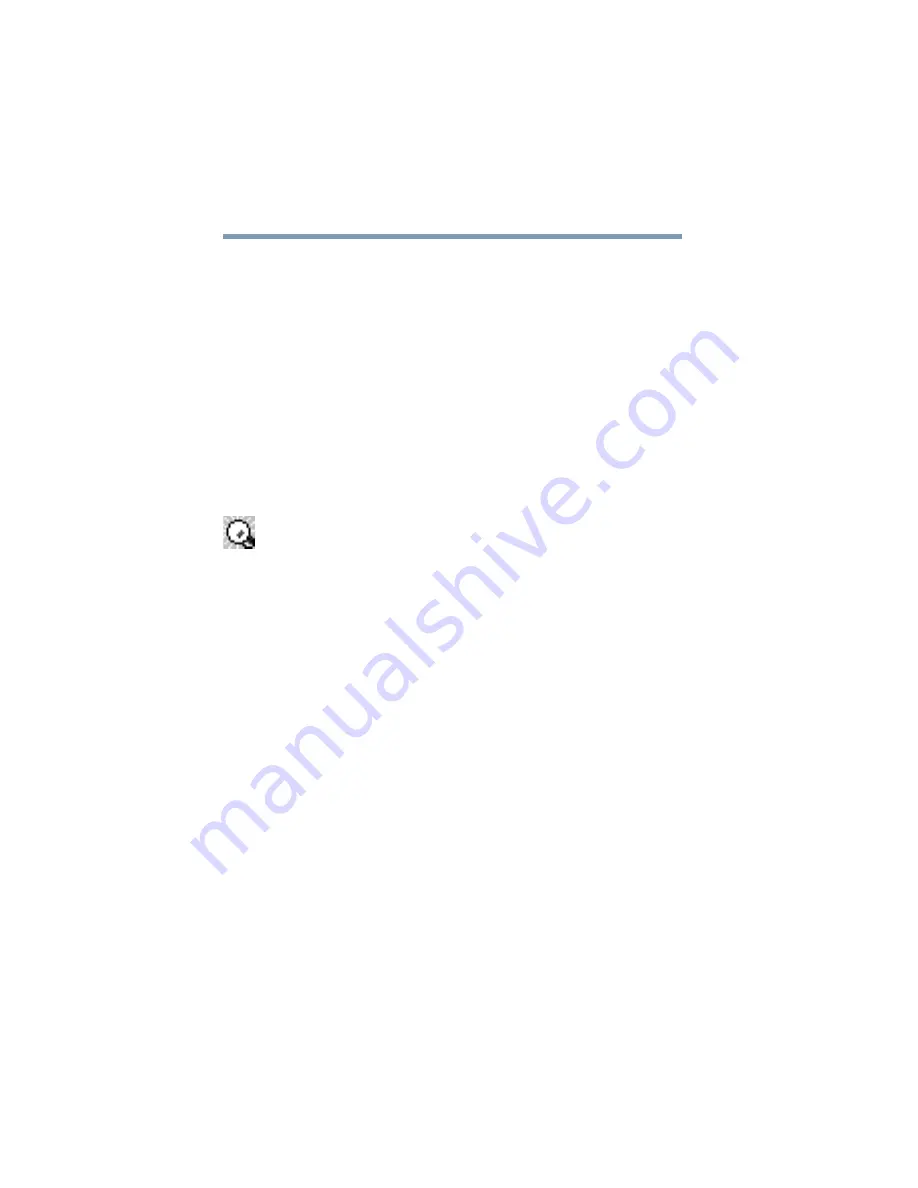
174
Toshiba Utilities
Expansion device properties
Turn Off Monitor—Offers display power management
options
Turn Off Hard Disks—Offers hard disk drive power
management options
System Standby—Offers options to set the time the
computer can be idle before going into Standby mode
System Hibernate—Offers options to set the time the
computer can be idle before going into Hibernation mode
3
Select a tab, make any changes you require, and click
OK
.
Your power mode changes take effect.
Selecting the “Show Power Saver Properties icon on the taskbar”
check box displays the power-saving icon on the taskbar. This icon
shows the current power-saving mode.
Auto Power On tab
To configure your computer to automatically turn itself on at a
specific date and time, enter the date and time you wish the
computer to turn on.
Expansion device properties
To adjust the settings for docking or using the Slim SelectBay, use
the TOSHIBA Mobile Extension Service Configuration.
To use the TOSHIBA Mobile Extension Service Configuration:
1
Open the
Start
menu, point to
Settings
, then click
Control
Panel, TOSHIBA Mobile Extension.
The TOSHIBA Mobile Extension Service Configuration
dialog box appears.
2
Under the
Mobile Extension Service
tab, you can select
behaviors to enable or disable, like Warm Undock Service
Содержание Portege 4000
Страница 50: ...50 Getting Started Shutting down the computer Blank Page ...
Страница 120: ...120 Power Management Using Standby Blank Page ...
Страница 162: ...162 WinDVD Exiting WinDVD Blank Page ...
Страница 188: ...188 Keeping Your Files Safe Hard disk drive passwords Blank Page ...
Страница 226: ...226 If Something Goes Wrong Toshiba s worldwide offices Blank Page ...
Страница 250: ...250 Blank Page ...
Страница 254: ...254 Blank Page ...
Страница 270: ...270 Blank Page ...
Страница 278: ...278 Blank Page ...
















































