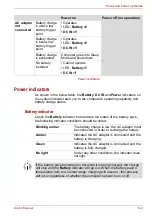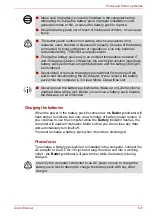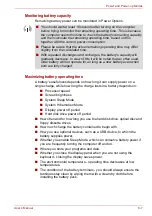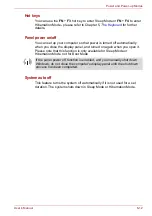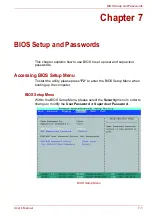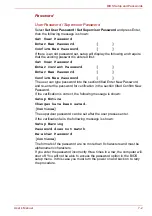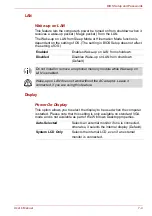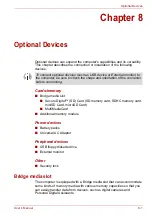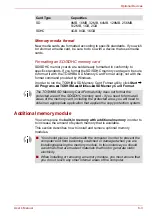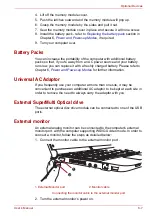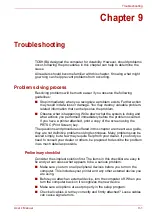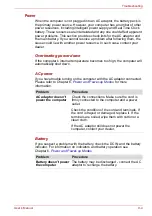User’s Manual
7-2
BIOS Setup and Passwords
Password
User Password / Supervisor Password
Select
Set User Password / Set Supervisor Password
and press Enter,
then the following message is shown:
Set User Password
Enter New Password
[
]
Confirm New Password
[
]
If there is an old password set, setup will display the following and require
that the existing password is entered first:
Set User Password
Enter Current Password
[
]
Enter New Password
[
]
Confirm New Password
[
]
The user can type password into the section titled Enter New Password,
and re-enter the password for verification in the section titled Confirm New
Password.
If the verification is correct, the following message is shown:
Setup Notice
Changes have been saved.
[Continue]
The supervisor password can be set after the user presses enter.
If the verification fails, the following message is shown:
Setup Warning
Password does not match
Re-enter Password
[Continue]
The formats of the password are no more than 8 characters and must be
alphanumeric characters.
If you enter the password incorrectly three times in a row, the computer will
shut off. You will not be able to access the password option in the BIOS
setup menu. In this case you must turn the power on and back on to retry
the procedure.