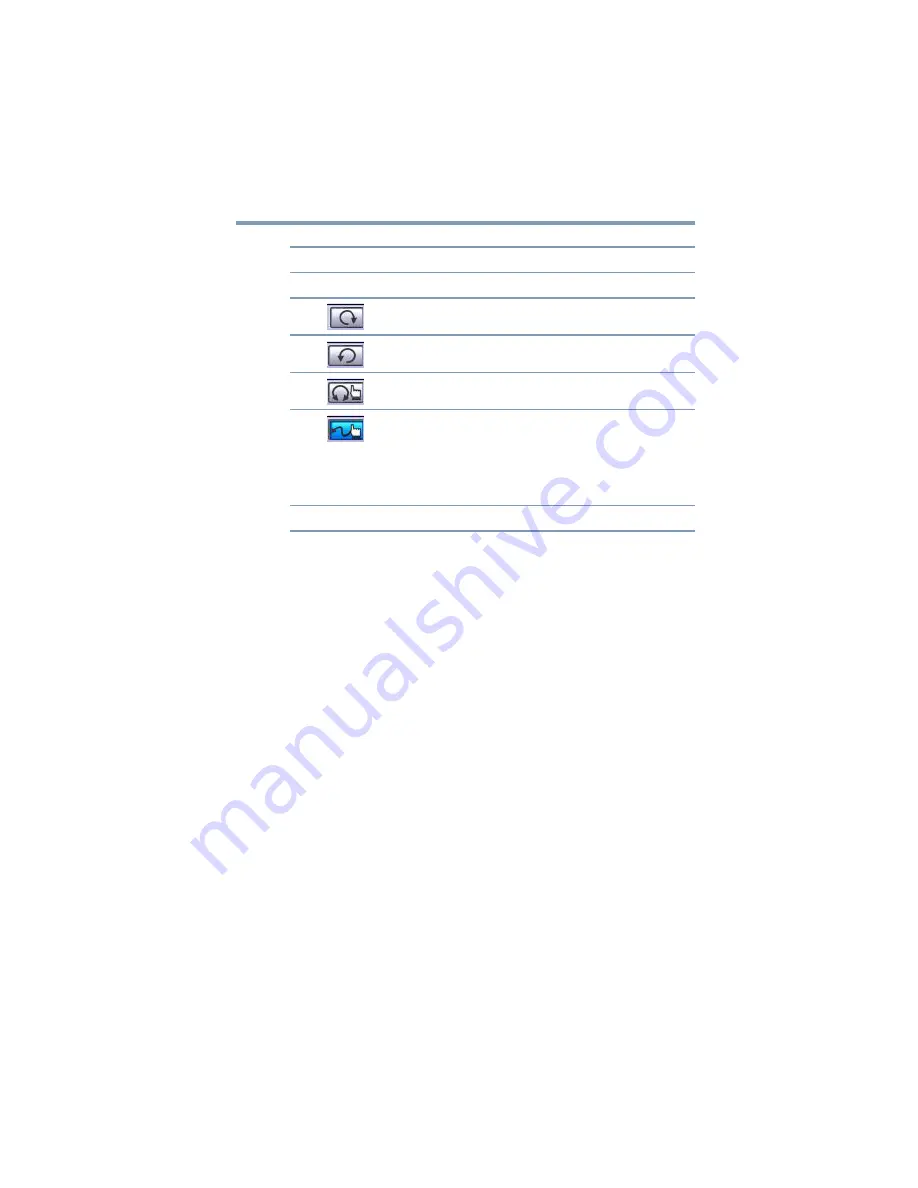
55
Using the dynadock™ and Adjusting Settings
Adjusting audio settings
7
Click the
Advanced Settings
button next to
DSP Mode
to
close the Shifter controls and return to the basic controls
screen.
8
Adjust other settings, if desired, to suit your sound preferences.
9
Click
OK
to close the dialog box.
You can now listen to virtual 7.1-channel sound through your two-
channel headphones or speakers.
Enabling digital S/PDIF output
Using the S/PDIF Output feature in the included software you can
directly output the digital sound source from your computer to your
home theater equipment without loss of sound quality.
To experience true digital sound quality, your digital audio content
and your external decoder/AV receiver connected to the
dynadock™ must both support Dolby
®
Digital or DTS decoding.
You will also need to enable the S/PDIF output function in the USB
Multi-Channel Audio Device utility, as described below.
To enable digital S/PDIF output:
1
Connect your external decoder/AV receiver/speakers to the
dynadock’s S/PDIF jack. You will need a TOSlink optical
digital audio cable (purchased separately), to connect the
dynadock™ to your audio equipment.
Control(s) Click to:
1
+/-
Increase/decrease the volume of all virtual speakers
2
Rotate all virtual speakers clockwise
3
Rotate all virtual speakers counterclockwise
4
Manually rotate all virtual speakers
5
Manually change the location of a specific speaker. Click the
button and then click and drag the speaker to the desired
location.
This control enables you to enhance an individual channel. For
example, a low-volume center (for dialog) can be enhanced by
dragging it closer to the listener.
6
Reset
Return to the default settings






























