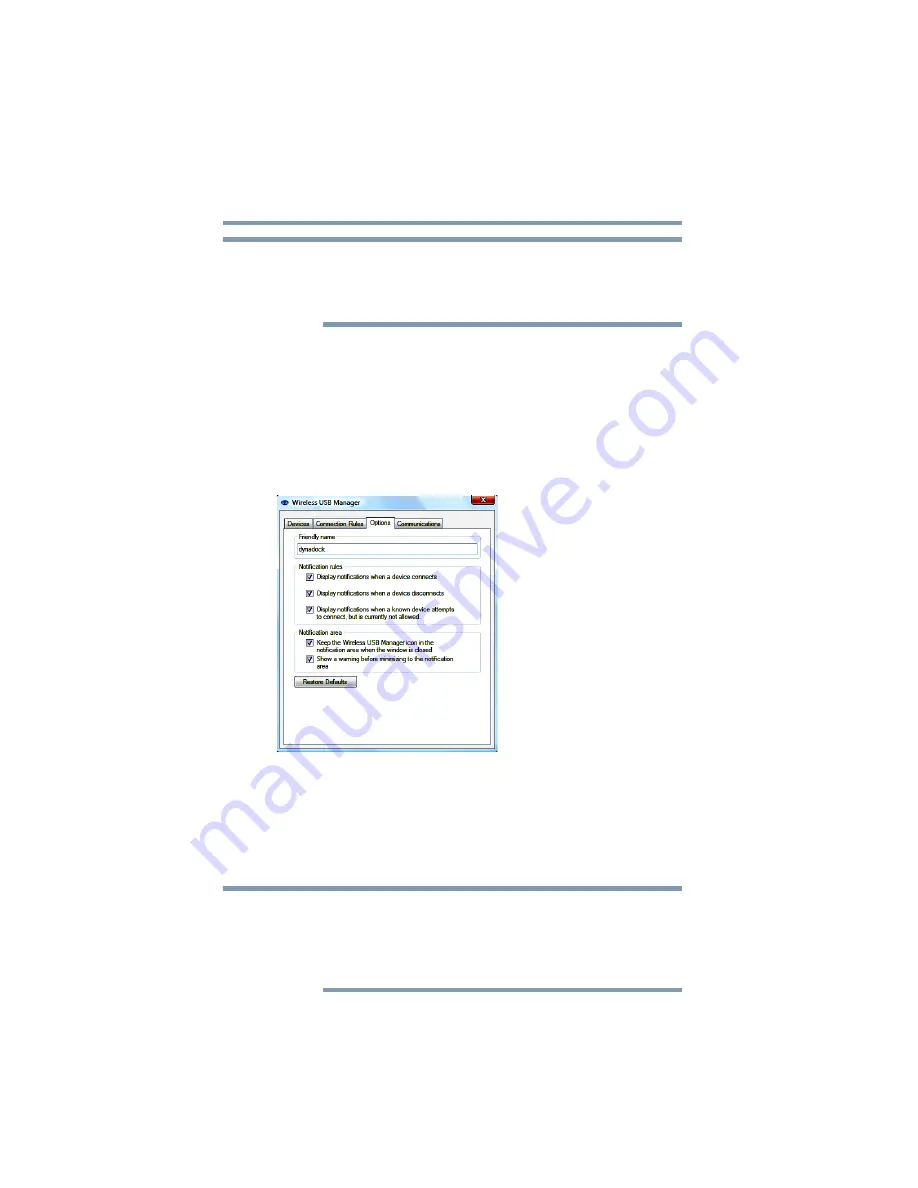
40
Using the dynadock™ and Adjusting Settings
Using the dynadock™ software
If you permanently remove the device, you will not be able to
connect to that particular device again until the device has been
re-associated. To re-associate the device, follow the instructions in
the section
“Set up a wireless connection” on page 24
Disable/Enable pop-up messages
The
Options
tab of the
Wireless USB Manager
enables you to
disable or enable pop-up messages that appear in the System
tray/Notification Area of your Windows
®
desktop. For example, a
pop-up message informs you when an associated wireless USB
device, such as the dynadock™, has been connected or
disconnected from your computer. These messages are enabled by
default.
(Sample Image) The Options tab
Change/Select the channel used for radio communication
The
Communications
tab of the
Wireless USB Manager
enables
you to view and change radio settings. The default channel setting
is
Automatic
, which enables the host radio to automatically locate
an available channel for communications.
It is recommended to leave this setting on Automatic. If you manually
select a channel that is being used by another dynadock™ in the
vicinity, the channel bandwidth will be shared by both devices. To
maximize performance, a separate channel should be used for each
dynadock™.
NOTE
NOTE






























