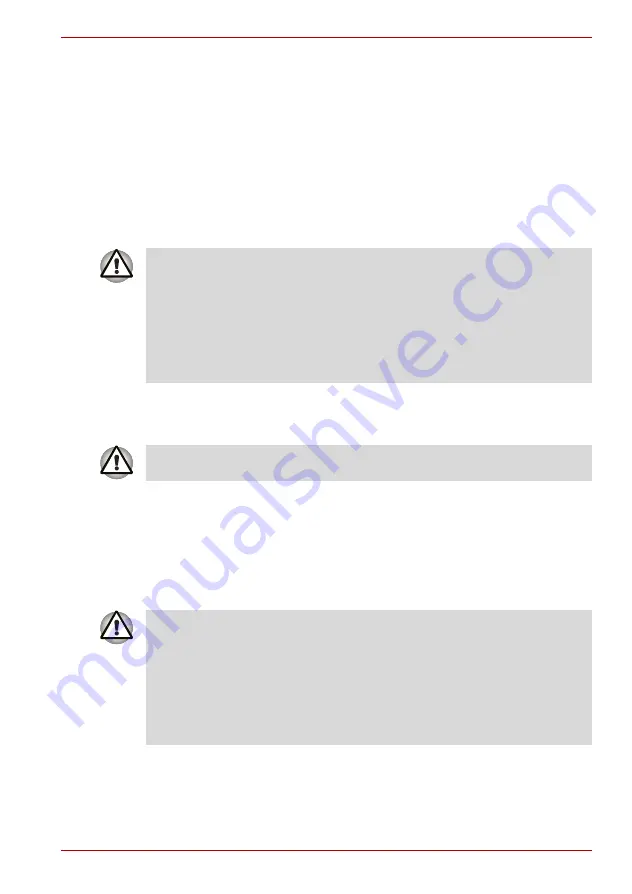
User’s Manual
3-7
Getting Started
Turning off the power
The power can be turned off in one of three modes, either Shut Down
Mode, Hibernation Mode or Standby Mode.
Shut Down Mode
When you turn off the power in Shut Down Mode no data will be saved and
the computer will boot to the operating system's main screen the next time
it is turned on.
1. If you have entered data, either save it to the hard disk drive or to other
storage media.
2. Click the
Start
button, then click Turn Off Computer. From
Turn Off
Computer
menu select
Turn Off
.
3. Turn off any peripheral devices connected to your computer.
Hibernation Mode
The Hibernation Mode feature saves the contents of memory to the hard
disk drive when the computer is turned off so that, the next time it is turned
on, the previous state is restored. Please note that the Hibernation Mode
feature does not save the status of any peripheral devices connected to the
computer.
■
Make sure the
Hard Disk Drive
indicator is off. If you turn off the
power while a disk (disc) is being accessed, you may lose data or
damage the disk.
■
Never turn off the power while an application is running. Doing so
could cause loss of data.
■
Never turn off the power, disconnect an external storage device or
remove storage media during data read/write. Doing so can cause
data loss.
Do not turn the computer or peripheral devices back on immediately - wait
a short period to avoid any potential damage.
■
Save your data. While entering Hibernation Mode, the computer saves
the contents of memory to the hard disk drive. However, for safety
sake, it is best to save your data manually.
■
Data will be lost if you remove the battery or disconnect the AC
adaptor before the save is completed. Wait for the
Hard Disk Drive
indicator to go out.
■
Do not install or remove a memory module while the computer is in
Hibernation Mode. Data will be lost.
















































