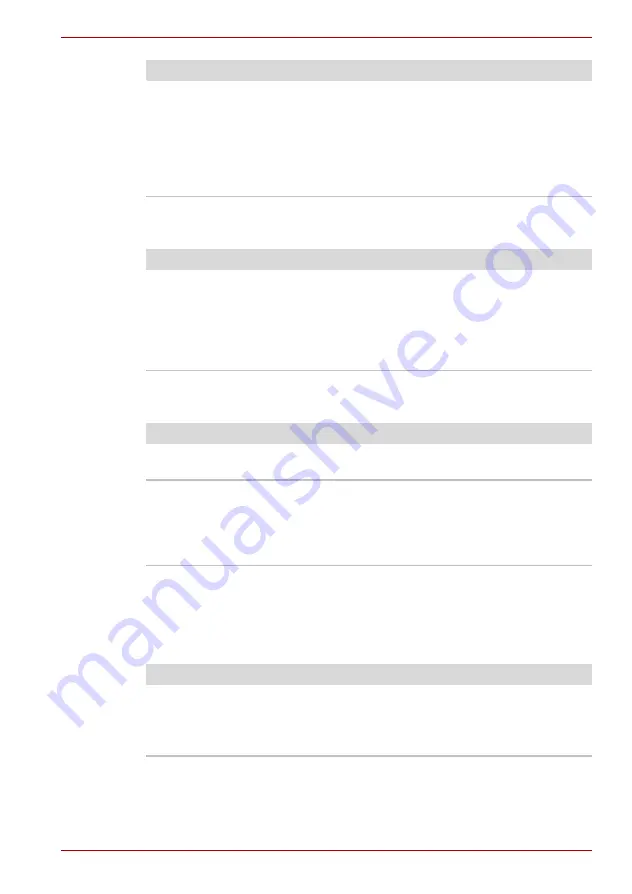
User’s Manual
9-10
Troubleshooting
Standby/Hibernation
LAN
Wireless LAN
If the following procedures do not restore LAN access, consult your LAN
administrator. For more information on wireless communication, refer to
.
If you are using an operating system that does
not support USB, you can still use a USB mouse
and/or USB keyboard. If these devices do not
work, make sure the USB KB/Mouse Legacy
Emulation item in BIOS Setup is set to
Enabled
.
If problems persist, contact your dealer.
Problem
Procedure
Problem
Procedure
The system will not
enter standby/
hibernation
Is Audio Player open? The system might not
enter standby/hibernation, if Audio Player is
either playing a selection or finished playing a
selection. Close Audio Player before you select
standby/hibernation.
If problems persist, contact your dealer.
Problem
Procedure
Cannot access LAN
Check for a firm cable connection between the
LAN jack and the LAN hub.
Wake-up on LAN
Make sure the AC adaptor is connected. The
Wake-up on LAN function consumes power even
when the system is off.
If problems persist, consult your LAN
administrator.
Problem
Procedure
Cannot access
Wireless LAN
Make sure the computer’s wireless
communication service is turned on.
If problems persist, consult your LAN
administrator.
















































