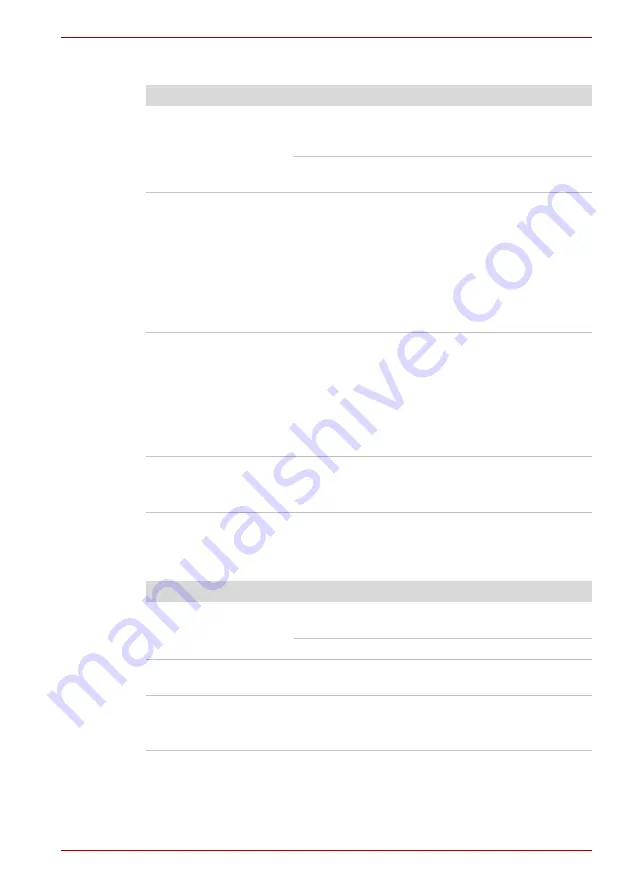
User’s Manual
9-8
Troubleshooting
USB mouse
SD/MuliMedia Card
Refer also to Chapter 8,
.
Problem
Procedure
On-screen pointer
does not respond to
mouse operation
The system might be busy. If the pointer is
shaped as an hourglass, wait for it to resume its
normal shape and try again to move it.
Make sure the mouse is properly connected to
the USB port.
Double-clicking does
not work
Try changing the double-click sped setting in the
mouse control utility
1. Open the
Control Panel
and
Printers and
Other Hardware
, select the
Mouse
icon and
press
Enter
.
2. Click the
Buttons
tab.
3. Set the double-click speed as instructed and
click
OK
.
The mouse pointer
moves too fast or too
slow
Try changing the speed setting in the mouse
control utility.
1. Open the
Control Panel
and
Printers and
Other Hardware
, select the
Mouse
icon and
press
Enter
.
2. Click the
Pointer Options
tab.
3. Set the speed as instructed and click
OK
.
The mouse pointer
moves erratically
The mouse might be dirty. Refer to your mouse
documentations for instructions on cleaning.
If problems persist, contact your dealer.
Problem
Procedure
Memory card error
occurs
Reseat the memory card to make sure it is firmly
connected.
Check the card’s documentation.
You cannot write to
the memory card
Make sure the card is not write protected.
You cannot read a file
Make sure the target file is on the memory card
inserted in the slot.
If problems persist, contact your dealer.
















































