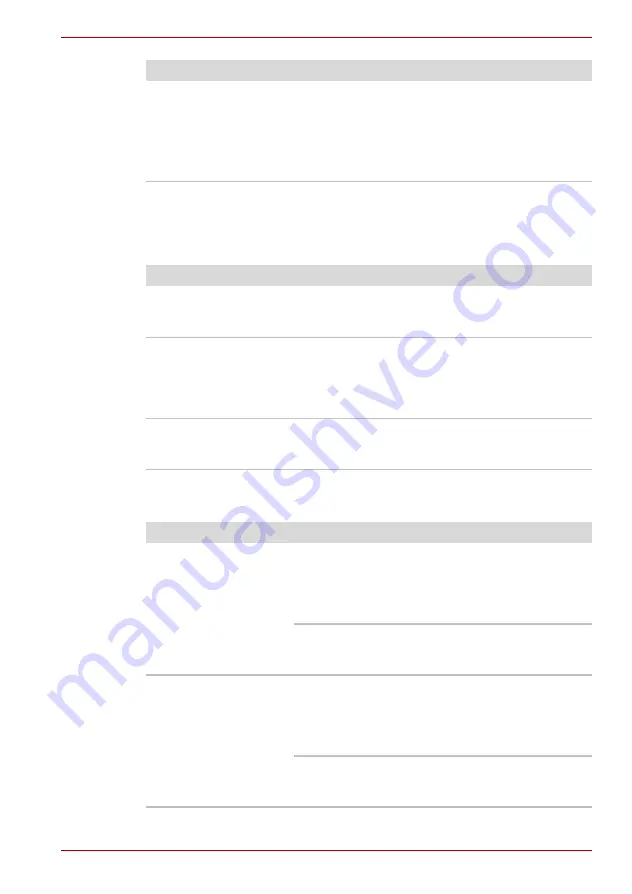
User’s Manual
9-6
Troubleshooting
LCD panel
Apparent LCD problems may be related to the computer’s setup. Refer to
, for more information.
Hard disk drive
Output to screen is
garbled
Make sure the software you are using is not
remapping the keyboard. Remapping involves
reassigning the meaning of each key. See your
software’s documentation.
If you are still unable to use the keyboard,
consult your dealer
Problem
Procedure
Problem
Procedure
No display
Press hot keys
FN
+
F5
to change the display
priority, to make sure it is not set for an external
monitor.
Markings appear on
the LCD screen
They might have come from contact with the
keyboard or touch pad. Try wiping the LCD
gently with a clean dry cloth. If markings remain,
use LCD cleaner. Be sure to let the LCD dry
before closing it.
Problems above
remain unresolved or
other problems occur
Refer to your software’s documentation to
determine if the software is causing the difficulty.
Contact your dealer if the problems continue.
Problem
Procedure
Computer does not
boot from hard disk
drive
Check if a diskette is in the diskette drive or a
CD/DVD is in the optical disc drive. Remove any
diskette and/or CD/DVD and check the Boot
Priority settings. Refer to Chapter 7,
section.
There may be a problem with your operating
system files. Refer to your operating system
documentation.
Slow performance
Your files may be fragmented. Run SCANDISK
and defragmenter to check the condition of your
files and disk. Refer to your operating system
documentation or online HELP for information on
running SCANDISK and the defragmenter.
As a last resort, reformat the hard disk. Then,
reload the operating system and other files.
If problems persist, contact your dealer.
















































