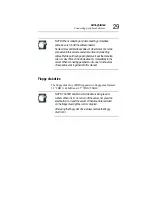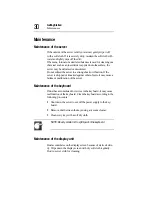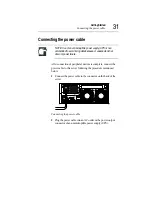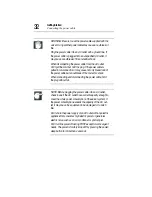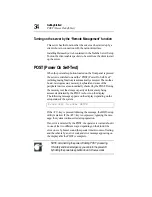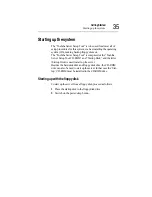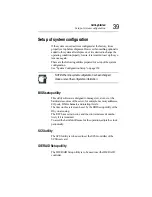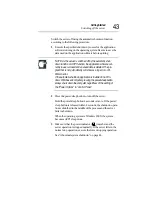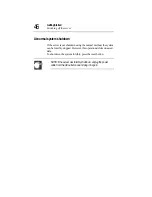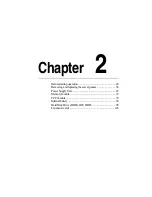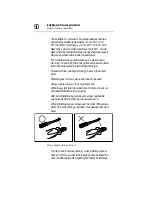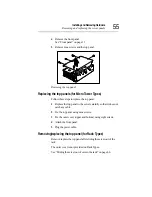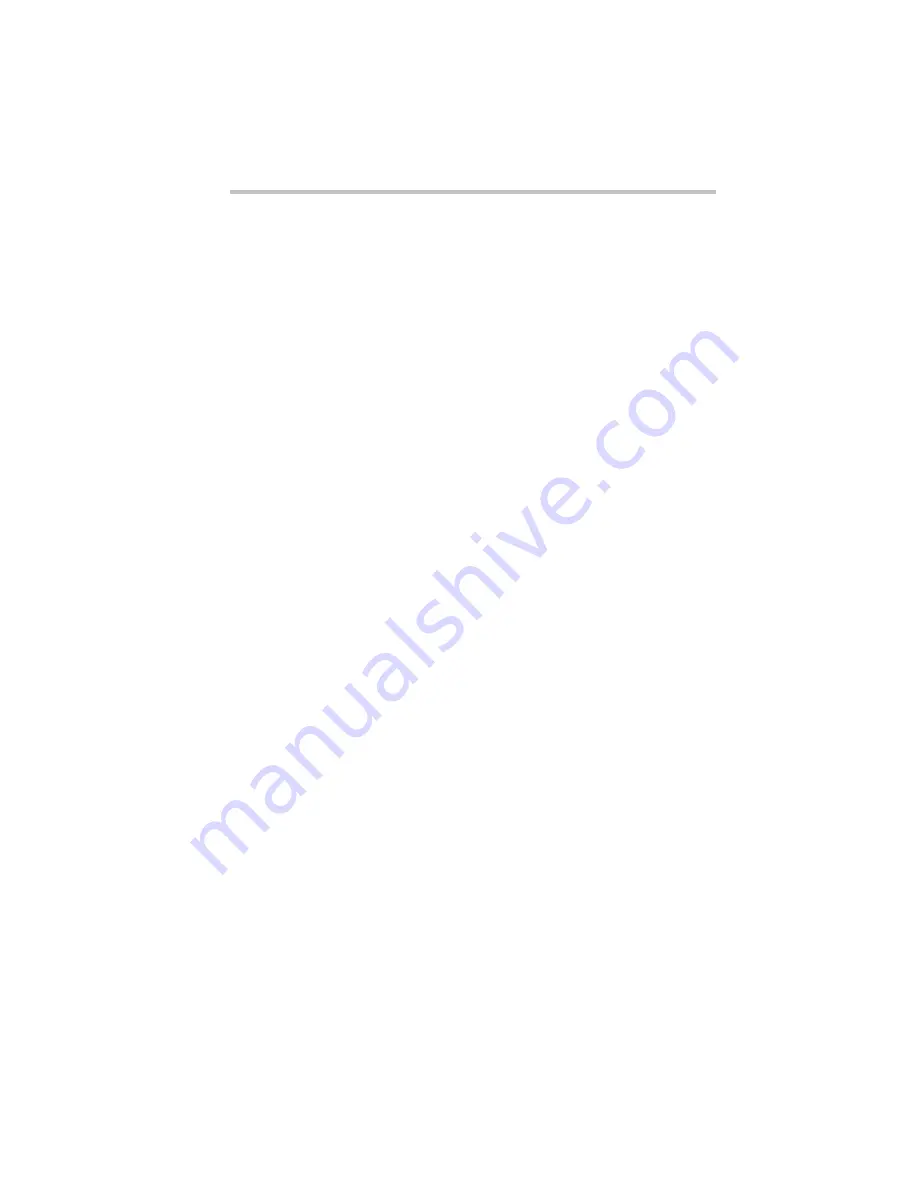
Getting Started
Installing software
41
Installing software
Once the system is completely set up, install the OS (operating
system), and the accessory software used for the server monitor
function (Integrated server management tool) supplied with the
server and the RAID controller software.
See “User’s Manual for the Operating System” and “Toshiba
Server Setup Tool User’s Guide” (on the Documentation CD-
ROM).
Содержание Magnia Z300
Страница 1: ...MAGNIA Z300 User sGuide ...
Страница 4: ...1 2 ...
Страница 8: ......
Страница 14: ......
Страница 22: ...xxii ...
Страница 102: ...InstallingandRemovingHardware CPU module 80 Removing the PCI bracket ...
Страница 130: ...InstallingandRemovingHardware Expansion cards 108 ...
Страница 236: ...Troubleshooting Remedy When Windows NT 2000 is Unusable 214 ...
Страница 237: ...Appendix A System Unit 216 External Hard Drive Unit Z1 218 External Device Bay Unit Z1 219 ...
Страница 242: ...220 ...
Страница 253: ...Appendix C Hardware setup information 232 Recovery Boot 233 ...
Страница 257: ...235 Default Jumper Switch Settings PJ47 CMOS Clear PJ723 Recovery Boot ...
Страница 258: ...236 ...
Страница 259: ...Appendix D ...
Страница 270: ...248 ...