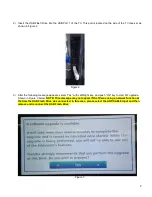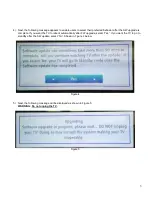FIRMWARE INSTALLATION NOTICE
TOSHIBA LED TV MODELS
**L9400U Model Series
The installation process is simple; however, please read all of the following instructions and notices prior to installation. This firmware
update is intended solely for use with the TOSHIBA Models indicated above.
Notice (Read Prior to Beginning the Firmware Upgrade)
The following events may interrupt the upgrade process and result in an inoperative unit.
1)
Only unplug the AC Power Cord when instructed during the firmware upgrade procedure.
2)
Avoid loss or interruption of power during the firmware upgrade procedure.
3)
DO NOT Press the power button on the unit, unless instructed by the firmware upgrade procedure.
If you are experiencing problems or have further questions:
Customers should contact Toshiba Customer Service at 800-631-3811.
Toshiba Authorized Service Providers should contact Toshiba Technical Support Group.
Prior to using this installation procedure, the correct firmware must be provided on a USB drive by Toshiba or
downloaded to a USB drive from an Authorized Toshiba website. Do not alter the file or folder structures.
Download Procedure
1) Use a USB Mass Storage Device (USB Flash Drive) that has been formatted to “FAT32”.
2) Copy the following (2) files to the root directory of the USB Mass Storage Device
•
L9400.meta
•
L9400_FRC_xxxx.fwu
•
L9400_9.12.xx.xx.xx.1.fwu
(“9.12.xx.xx.xx.1” is the FW Version)
Update Procedure
NOTE: Some personal settings and preferences may need adjusted upon completion of this upgrade. Please
note any personal settings or preferences prior to proceeding to the firmware upgrade.
1) Power the TV
“On”
and wait for the TOSHIBA logo to appear as shown in Figure 1. Wait until the picture is
displayed on the screen.
Figure 1
!